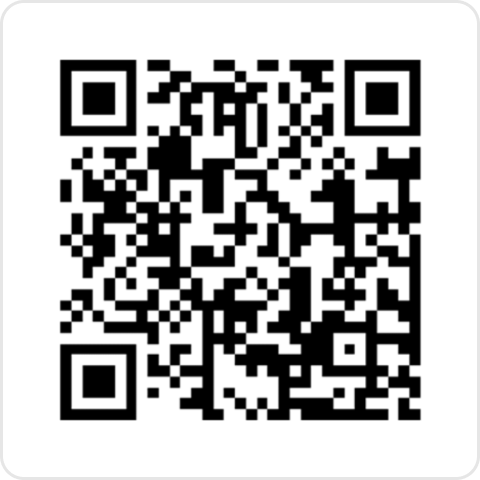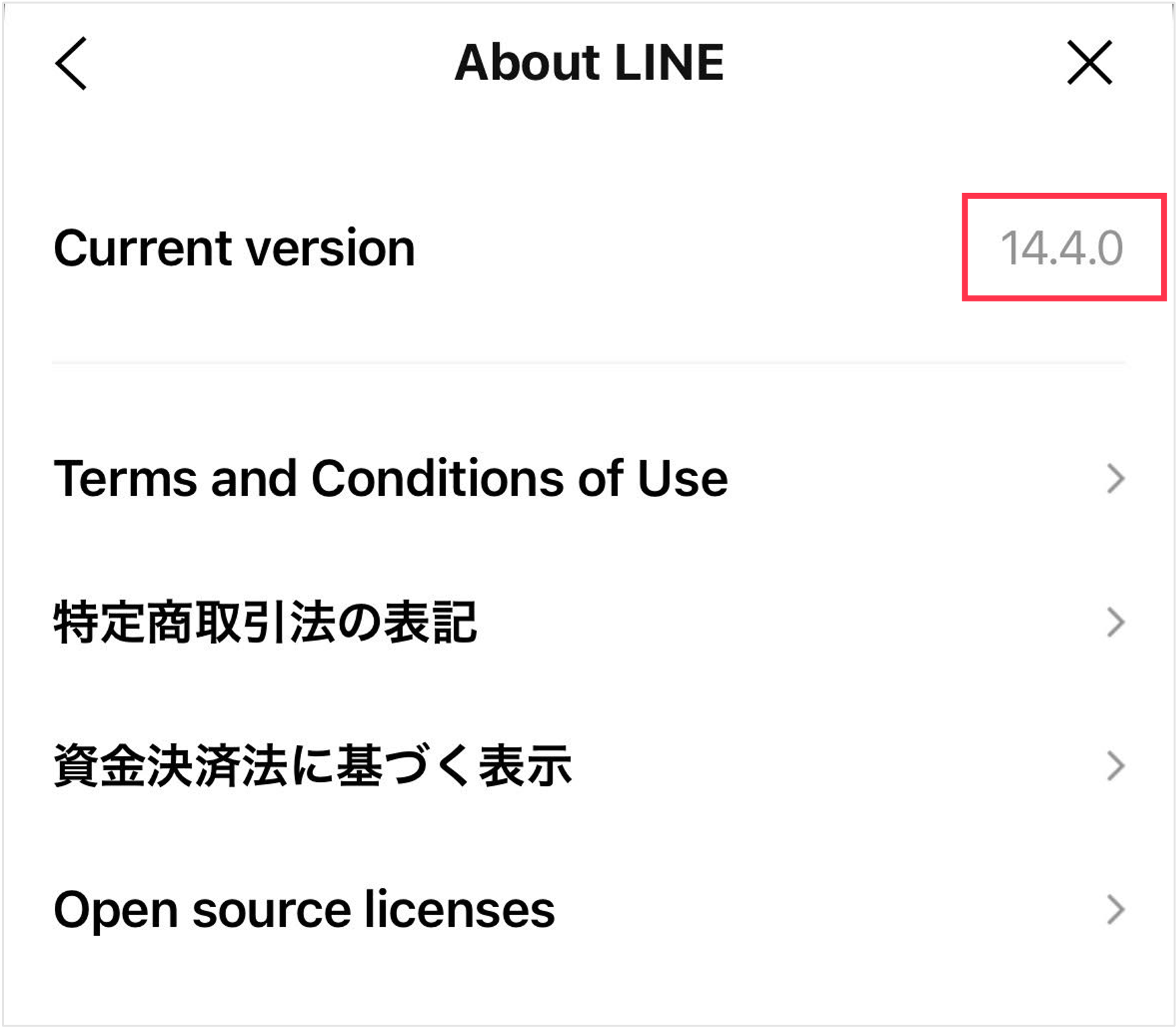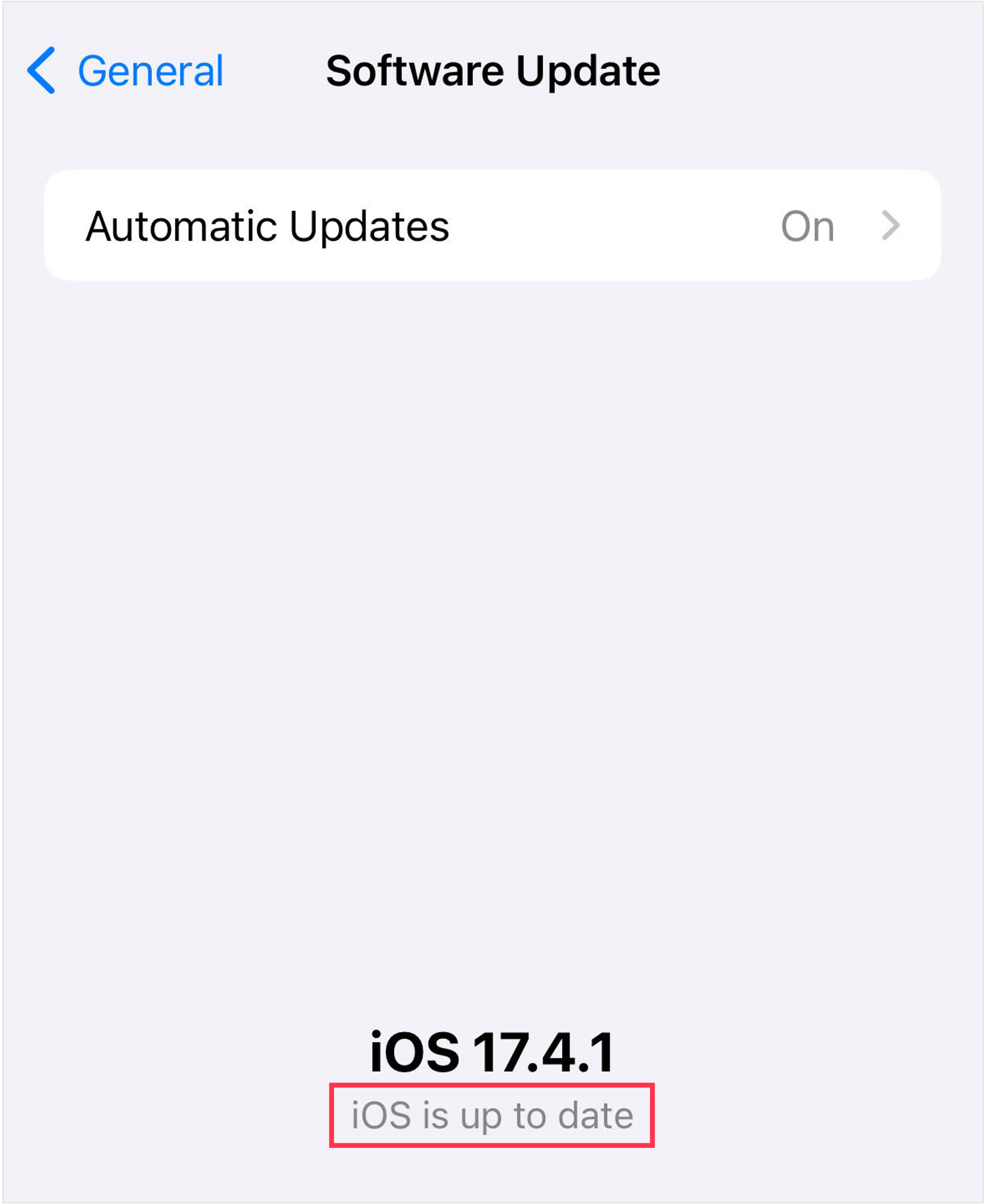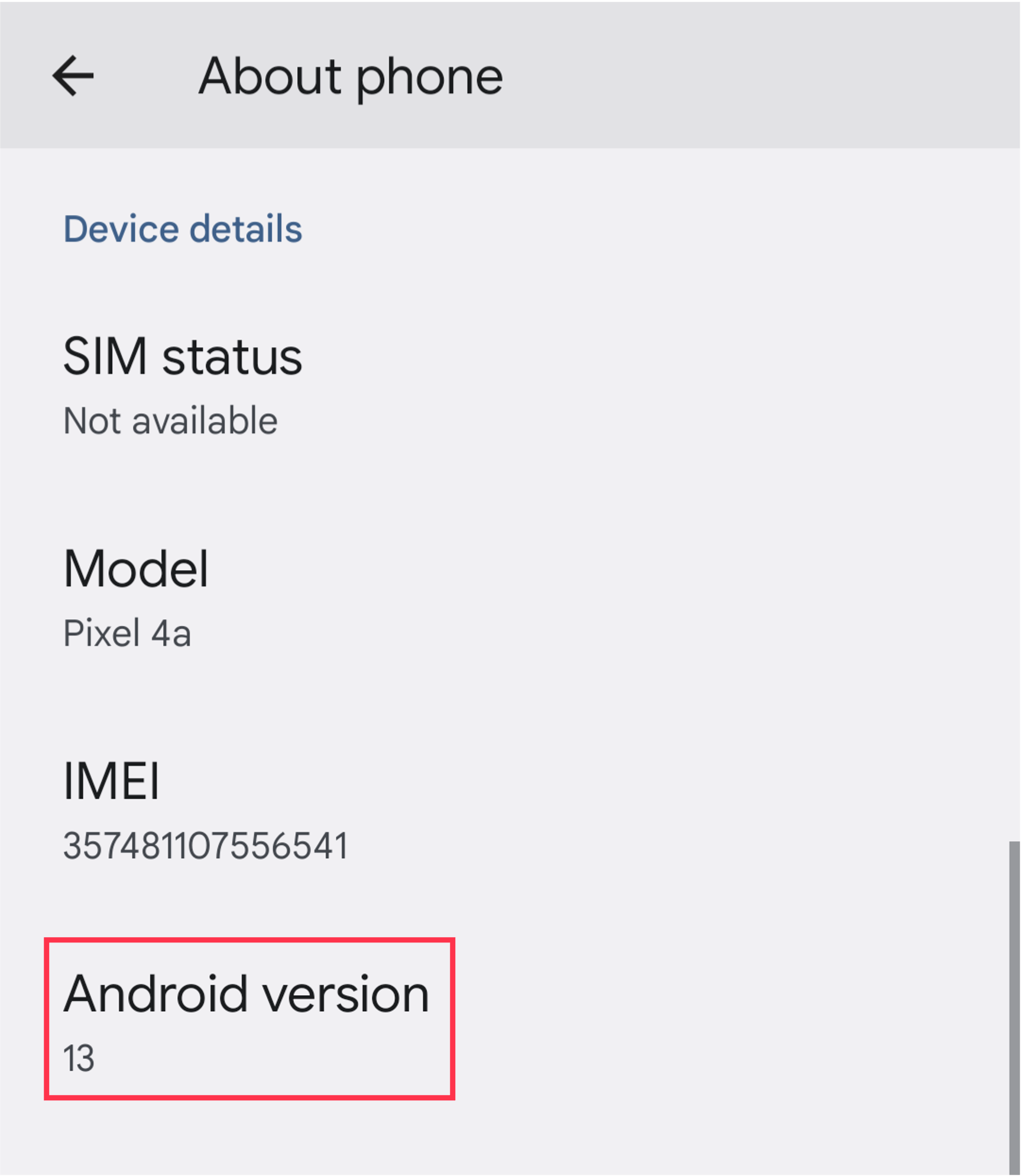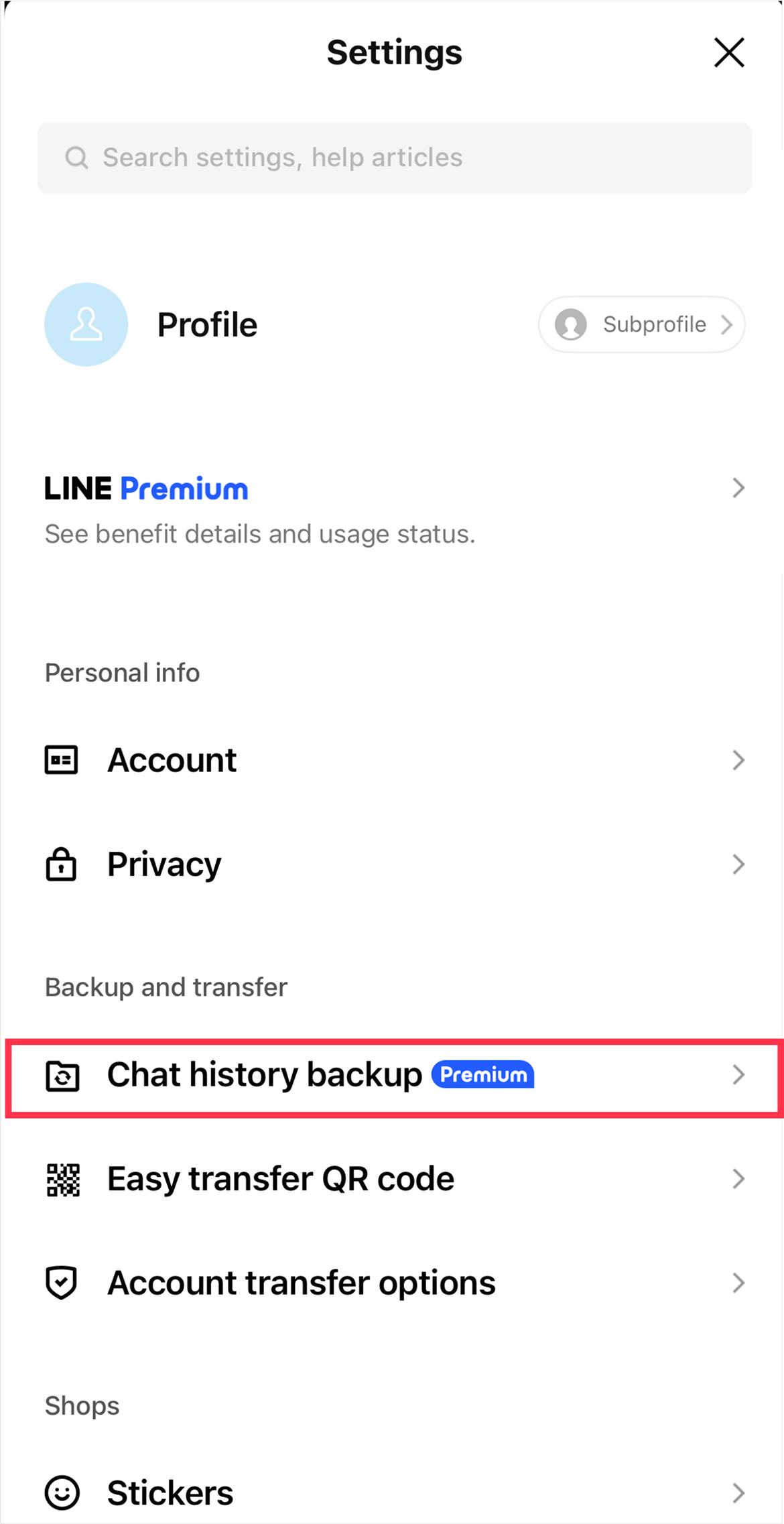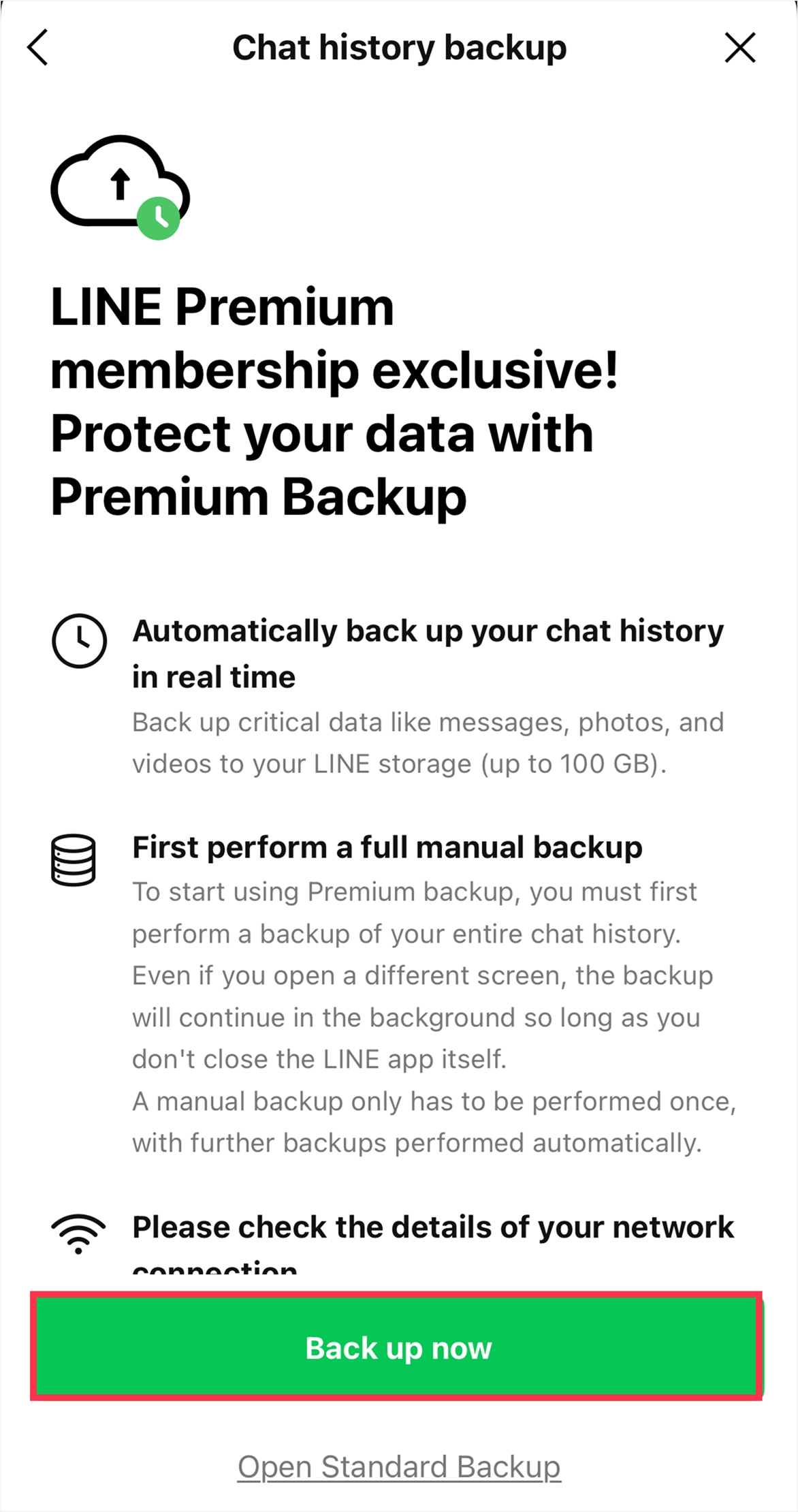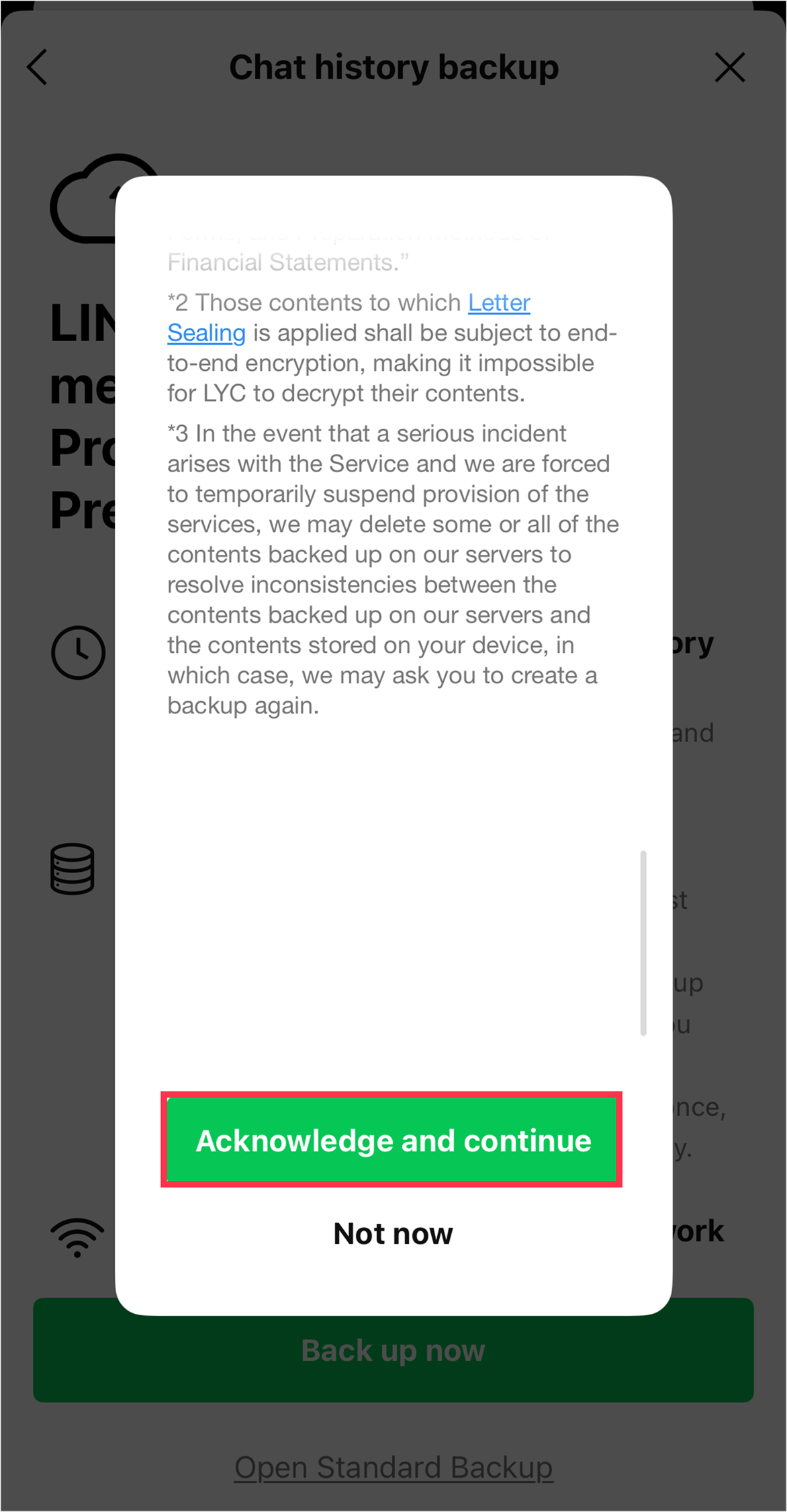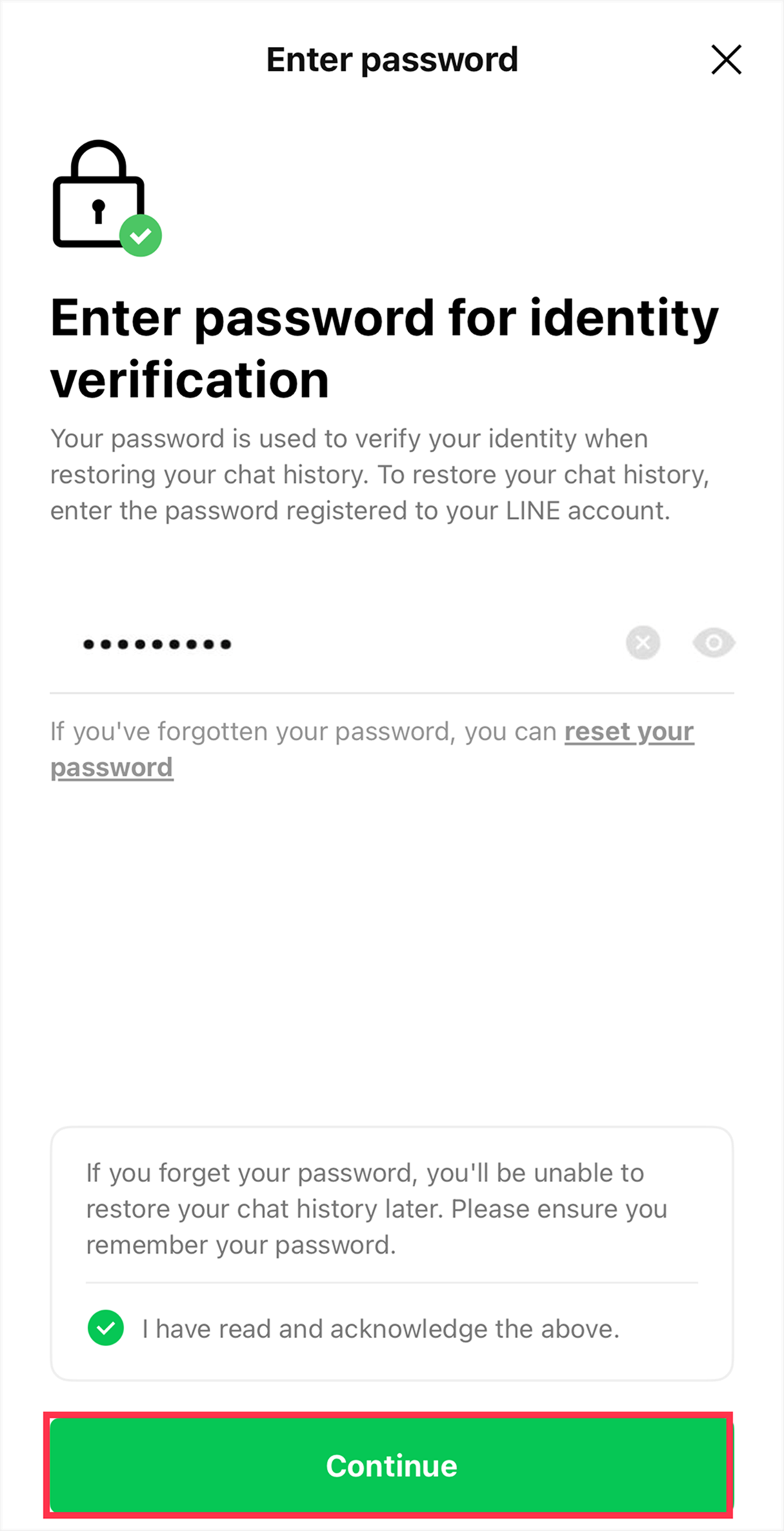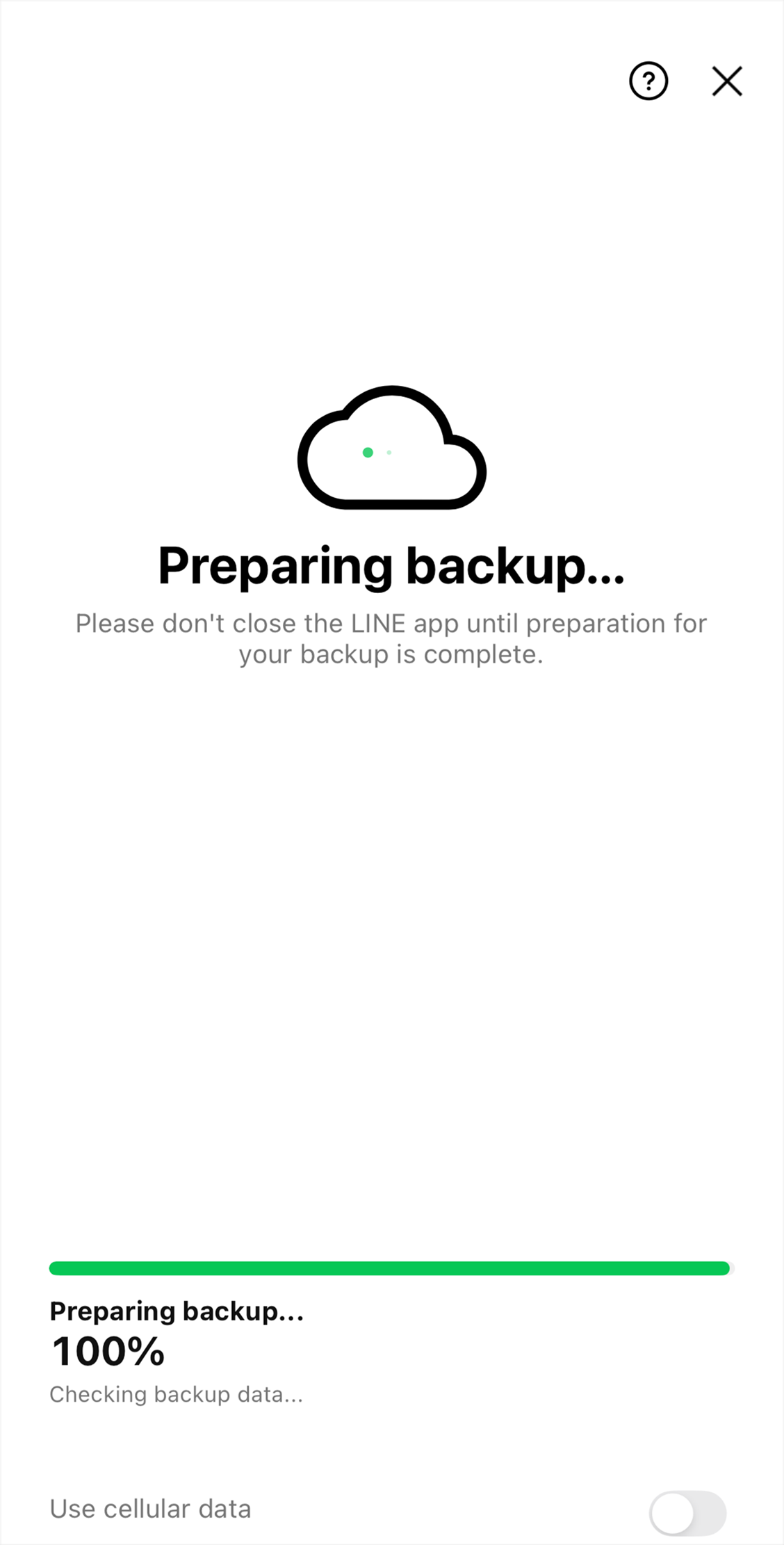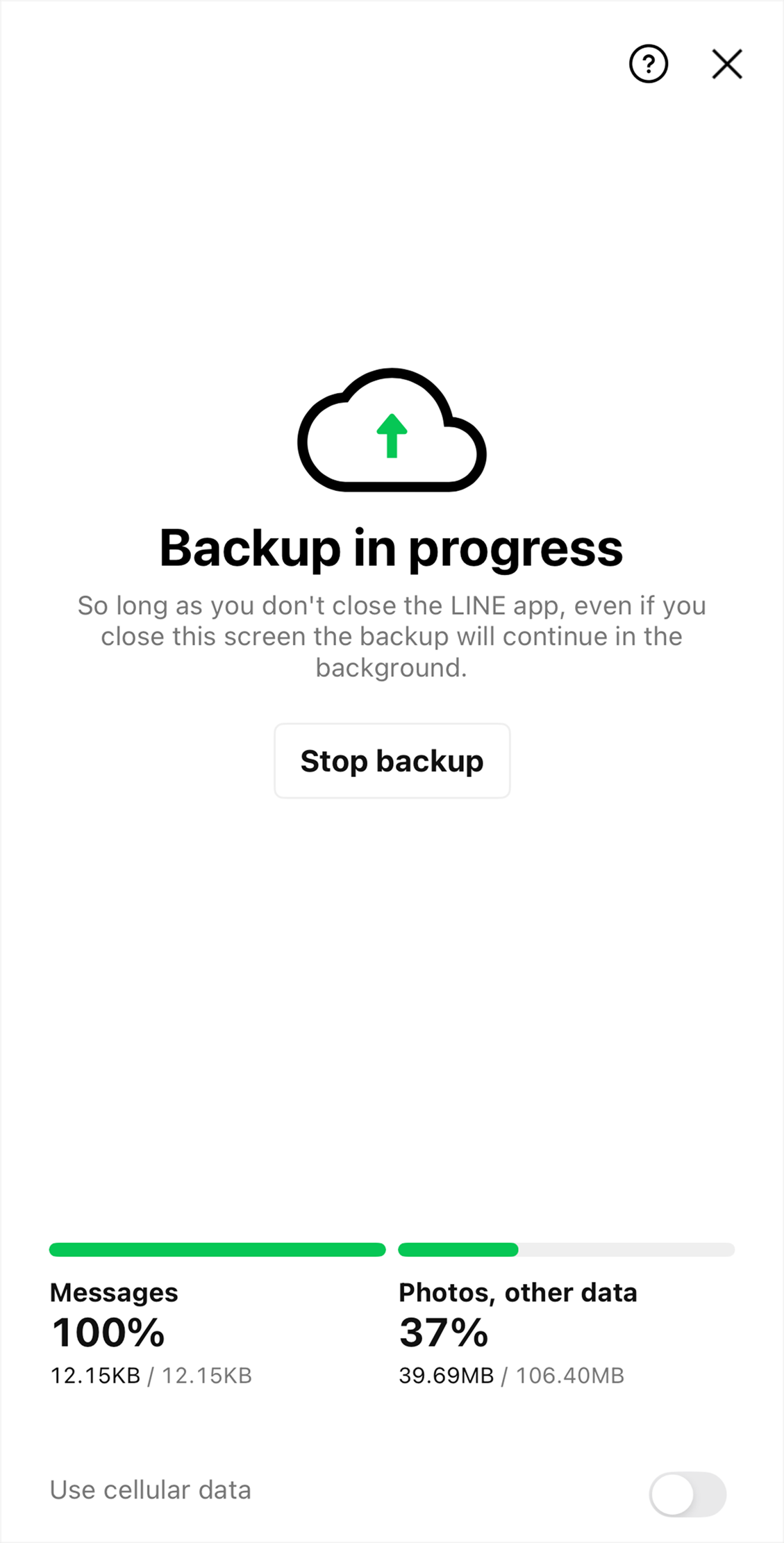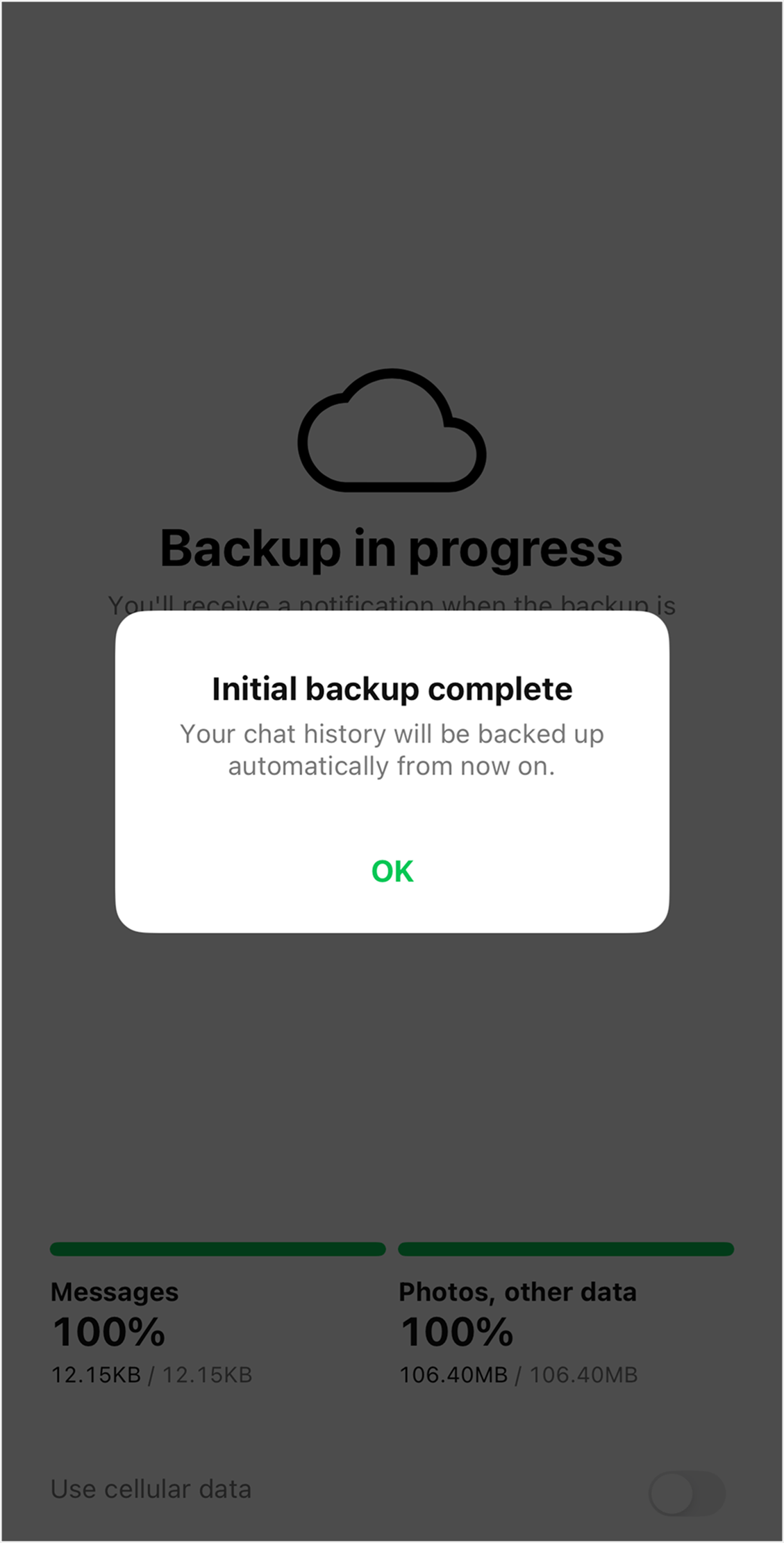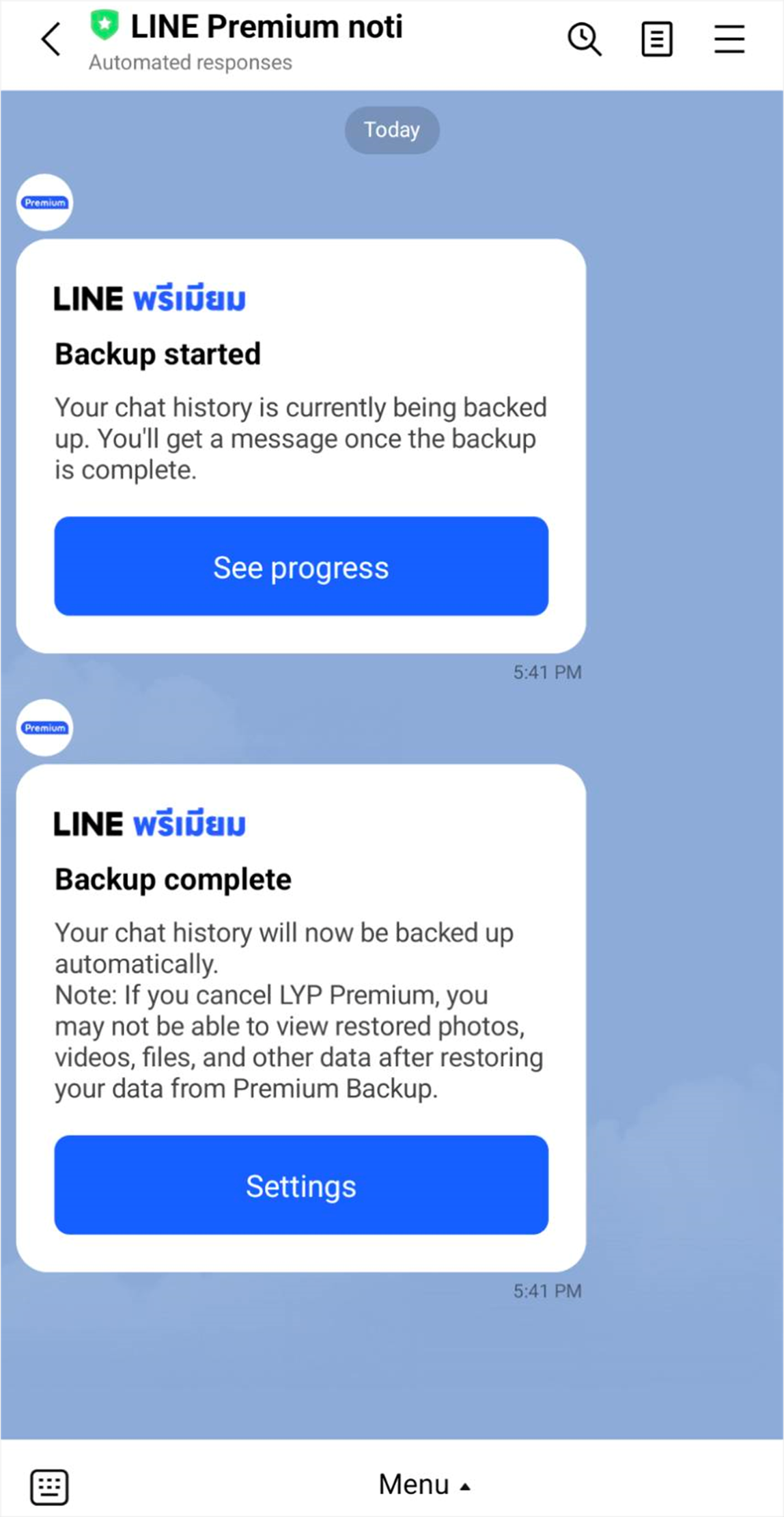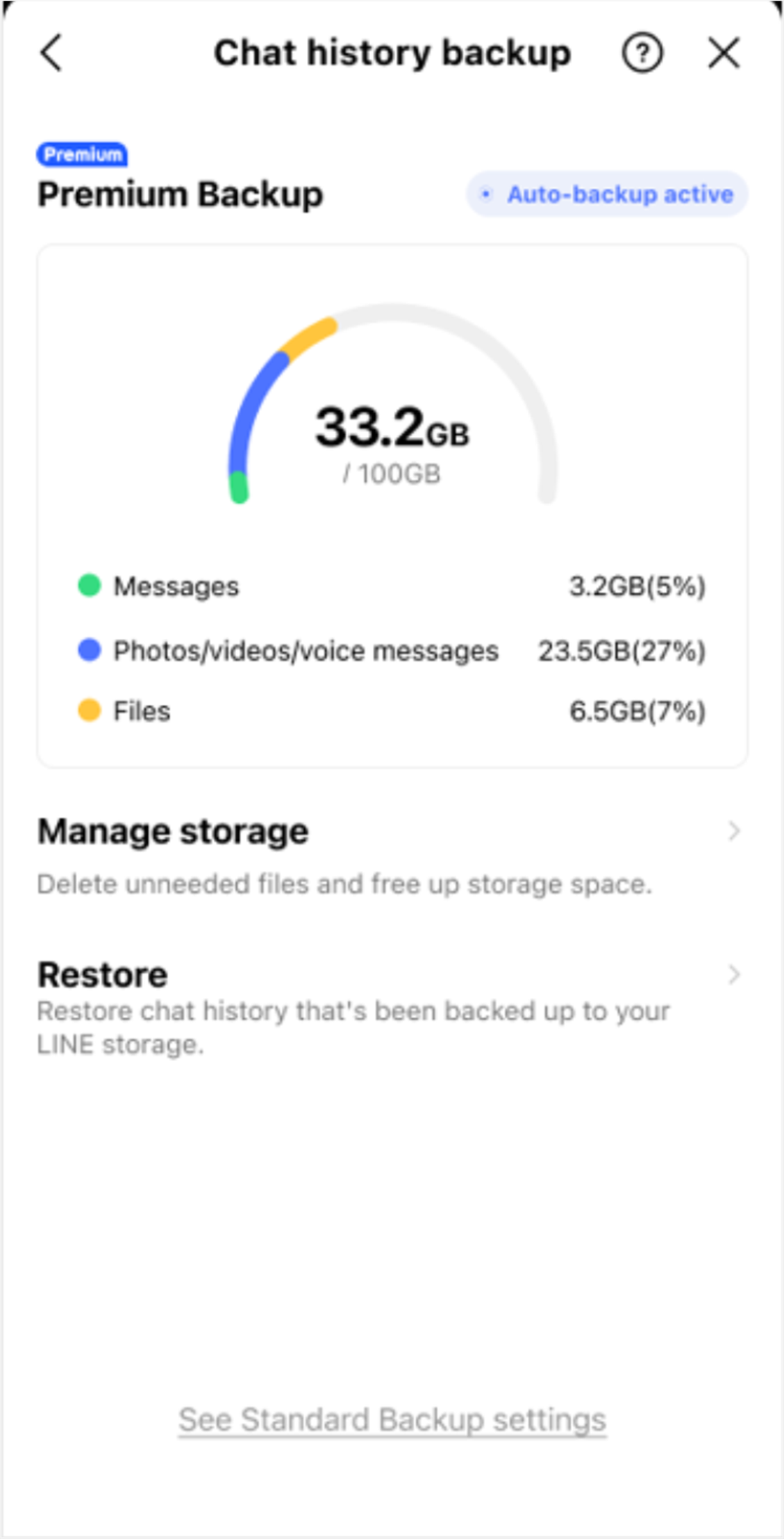How to transfer your LINE account with Premium Backup
- Past chat history1
- Text messages
- Photos
- Videos
- Files
- Voice messages
Transferable data without needing a backup
- Data saved in albums and notes
- Your friend list
- Purchased stickers
- LINE Stickers Premium usage data
- LINE Pay and LINE Point balances
- Your profile information (e.g. LINE ID, profile icon)
- Your status message
- Groups
- Data registered to apps and services linked to your LINE account
- Your purchased Manga Coins for LINE Manga [Japan only]
- LINE VOOM content
- OpenChat chat history from the last six months
- If you're transferring to a device with the same OS:
- Your purchased LINE Coin balance
- Some paid items in LINE-related services (e.g. in-game currencies)
- Notification sound settings
- Chat wallpapers
- If you're transferring to a device with a different OS:
- Your purchased LINE Coin balance
- Some paid items in LINE-related services (e.g. in-game currencies)
1
- Messages from official accounts and system messages may not be backed up.
- Photos, videos, files, and voice messages that expired before using Premium Backup may not be backed up.
- Some photos, videos, files, and voice messages shared before using Premium Backup may not be backed up.
By using Premium Backup, you can transfer data such as photos and videos that can't be transferred using the Standard Backup feature.
- Standard Backup: Only text messages can be transferred.
- Premium Backup: In addition to text messages, you can also transfer photos, videos, files, and voice messages.
To use Premium Backup, you need to join LYP Premium.
Pre-transfer preparations
Make sure you have the latest version of LINE
Check your OS version
Back up your chat history
Transferring your account
If you have your previous device
If you don't have your previous device
Transfer steps (with Quick Start)
Continue following "Transfer steps (with Quick Start)" if you see the following screen when you open LINE on your new device.
Note:
- If you see a different screen, see the "Transfer steps (when Quick Start is unavailable)" section.
- If you use Quick Start, the chat history saved in Premium Backup will automatically be restored.

- Preparations needed to transfer your account with Quick Start
You need to enter your phone number and password to transfer your account with Quick Start.
If you don't know your registered information on LINE, tap the Home tab > Settings > Account to check.
For other ways to change your info, see Checking/changing your phone number and Registering/checking/changing your email address and password. - Transferring your account with Quick Start
Prepare your previous device and do Quick Start > open LINE on your new device and tap Verify > enter your phone number > enter the verification code you receive in a text message > enter your password.
Note: If you encounter any issues with Quick Start, please contact Apple Support.
Transfer steps (when Quick Start is unavailable)
What you actually see on your smartphone may vary from the contents of this page.
When transferring your account, please follow what you see on your smartphone.
- Open LINE on your new device
Open LINE on your new device and tap Log in.
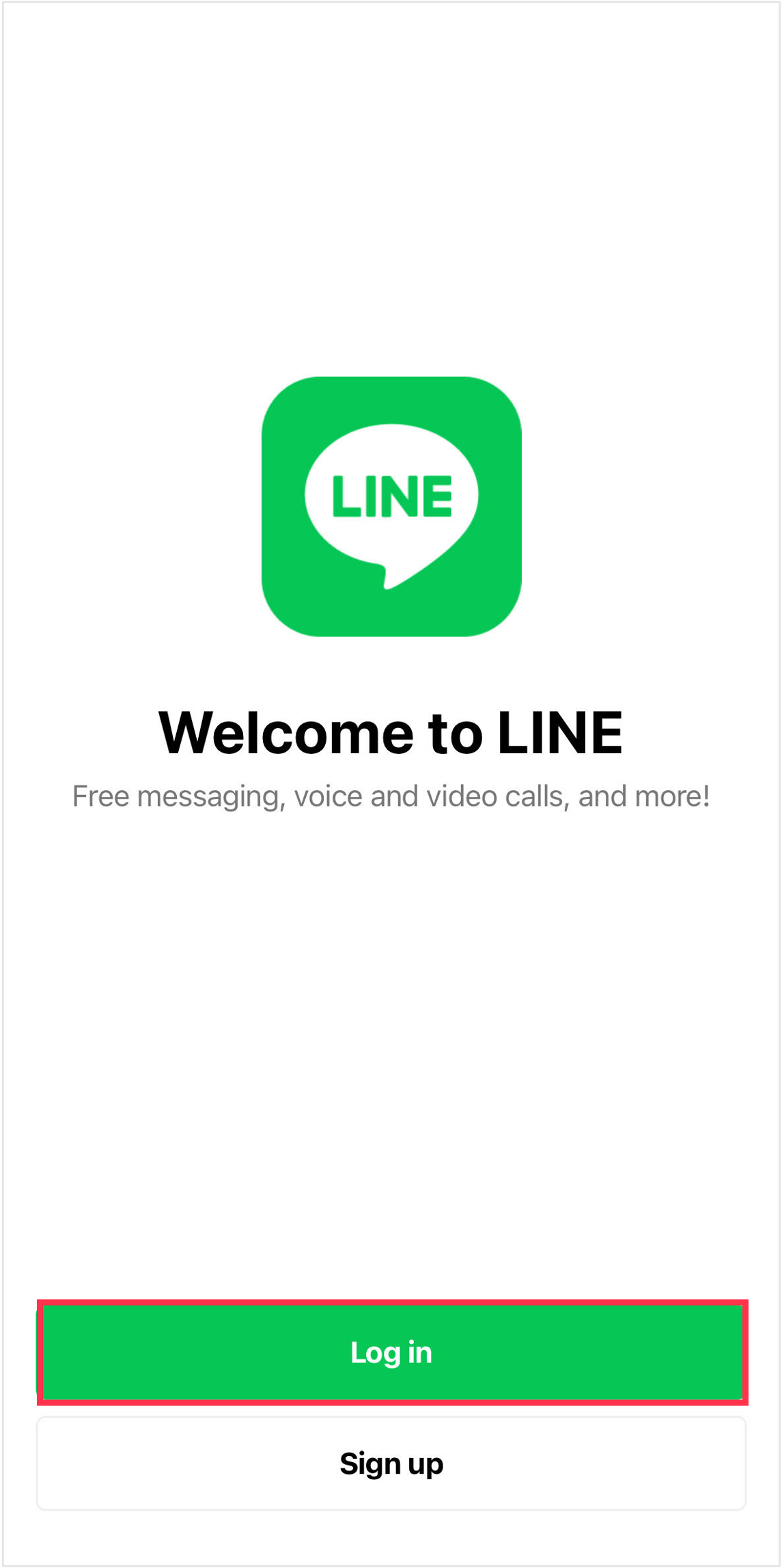
- Tap Log in with QR Code, then scan it
To transfer your account with a QR code, see the steps below.
From the menu that appears, tap Log in with QR code > Scan QR code.Note: We recommend transferring your account with a QR code because it allows you to skip entering your password or PIN code in the later steps.
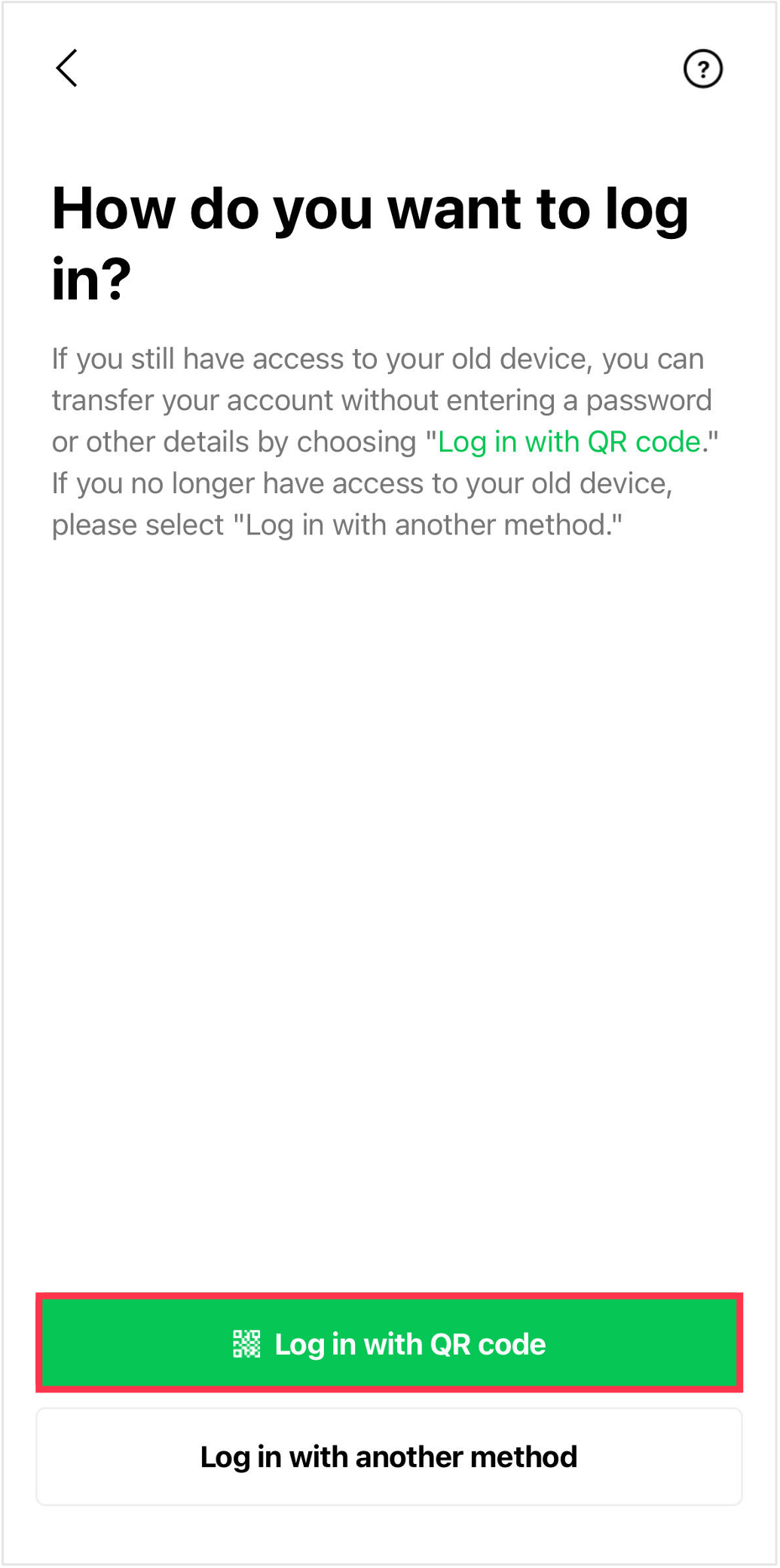
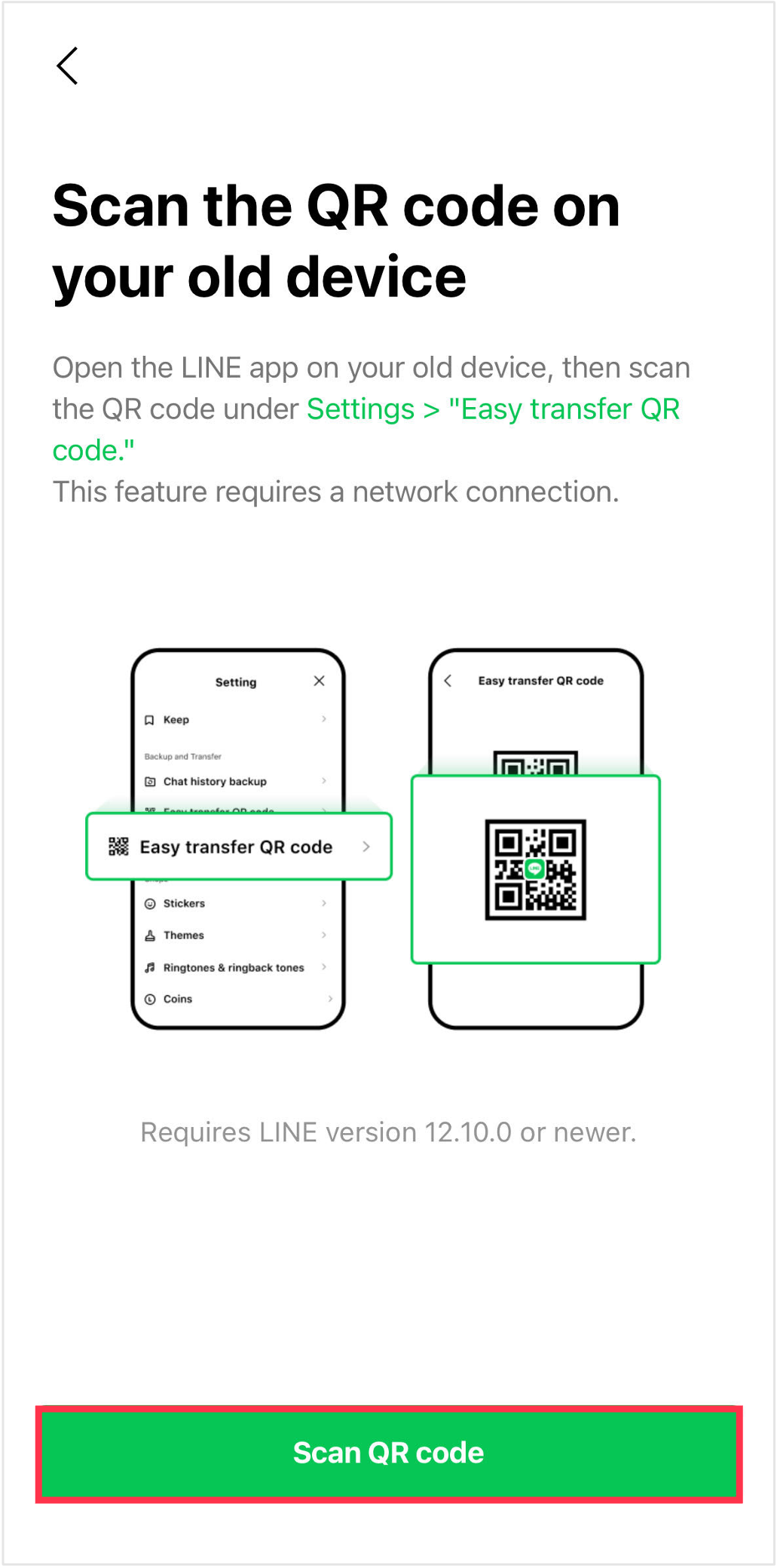
- Display your QR code on your previous device
Open LINE on your previous device, and go to Settings > Easy transfer QR code to display your QR code.
Note:
- If you haven't yet backed up your chat history, see the above "Pre-transfer preparations" > "Back up your chat history" section.
- If a QR code isn't shown, check if LINE has been updated to the latest version. You will be unable to back up your data from the following steps.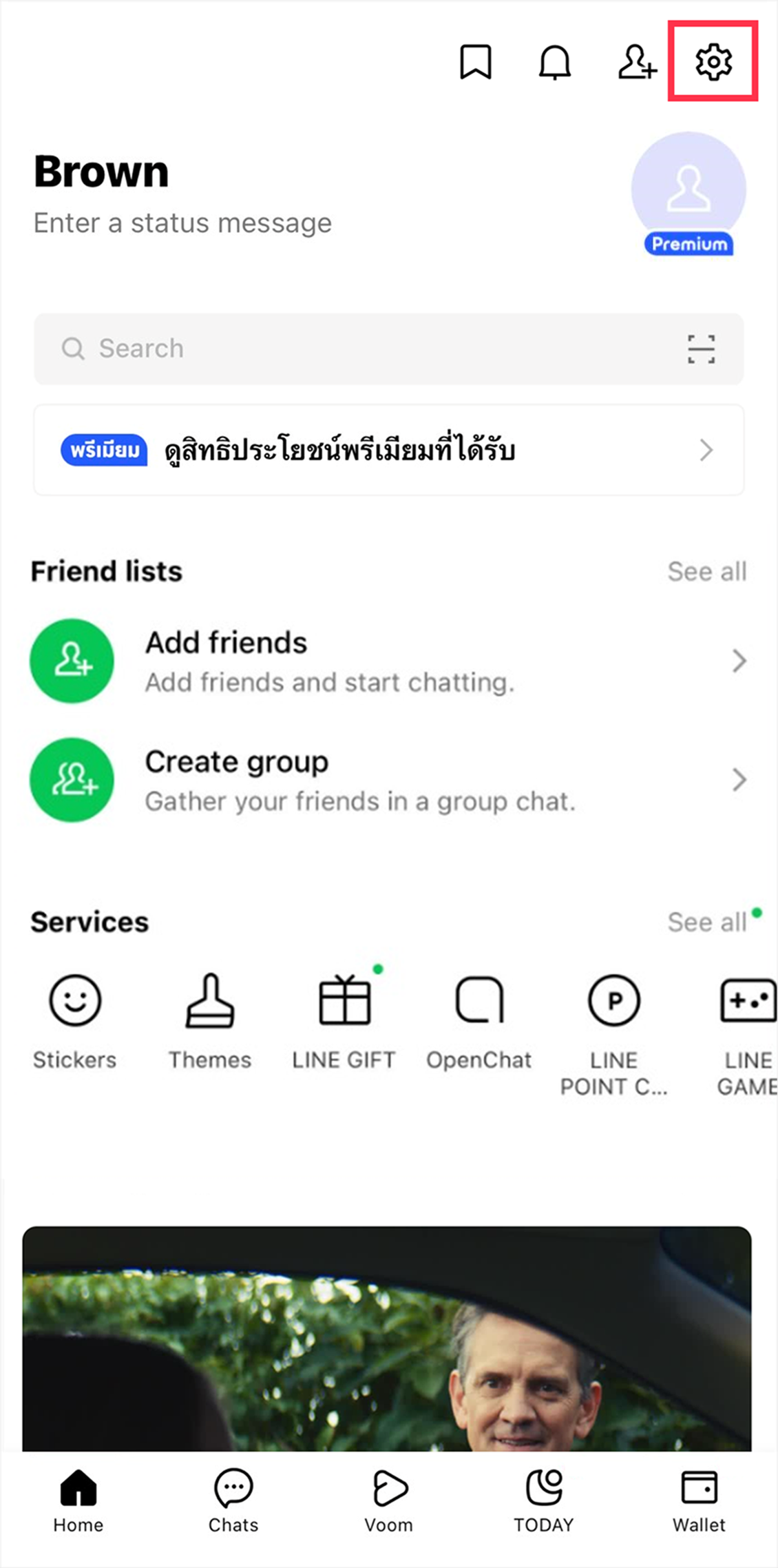
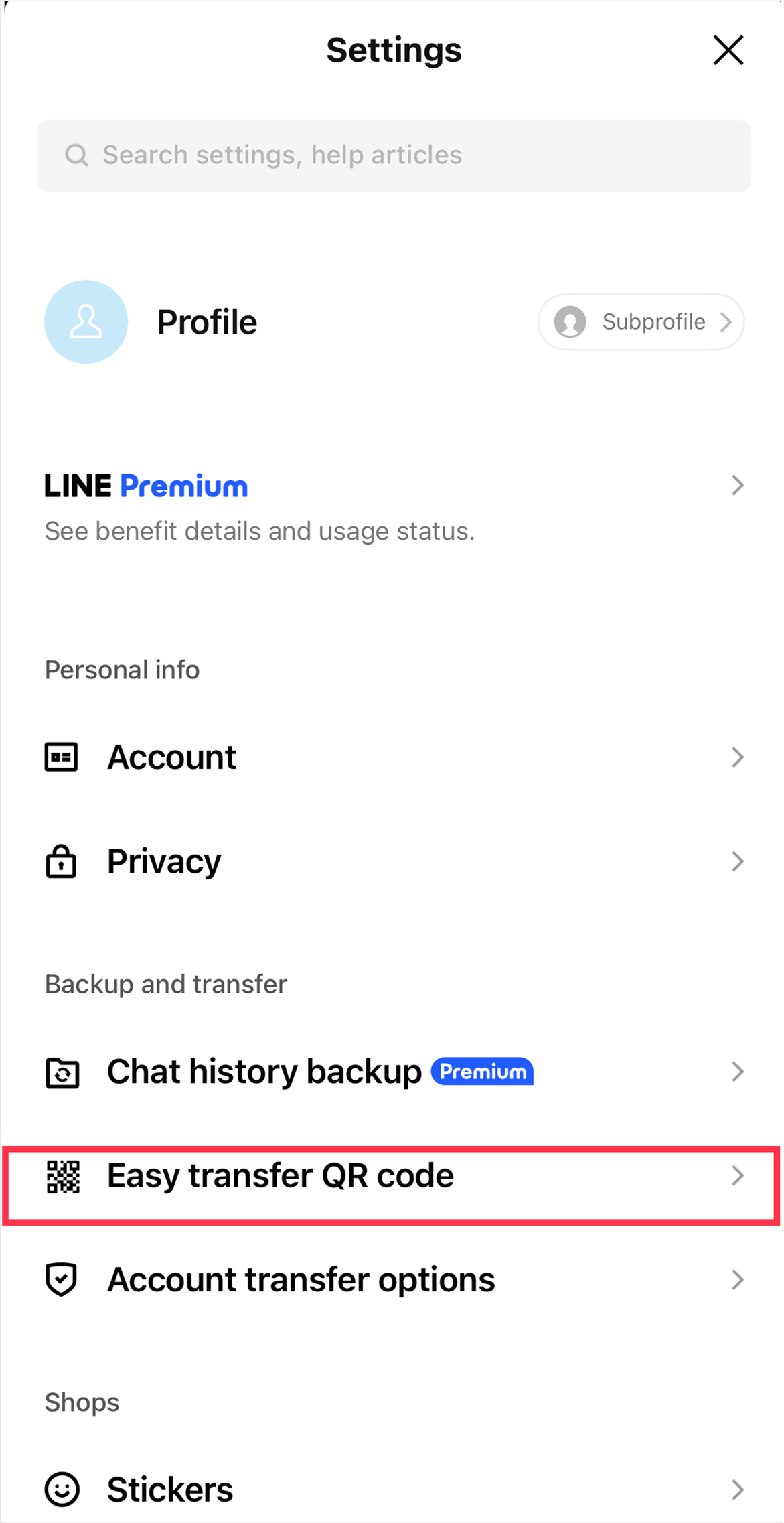
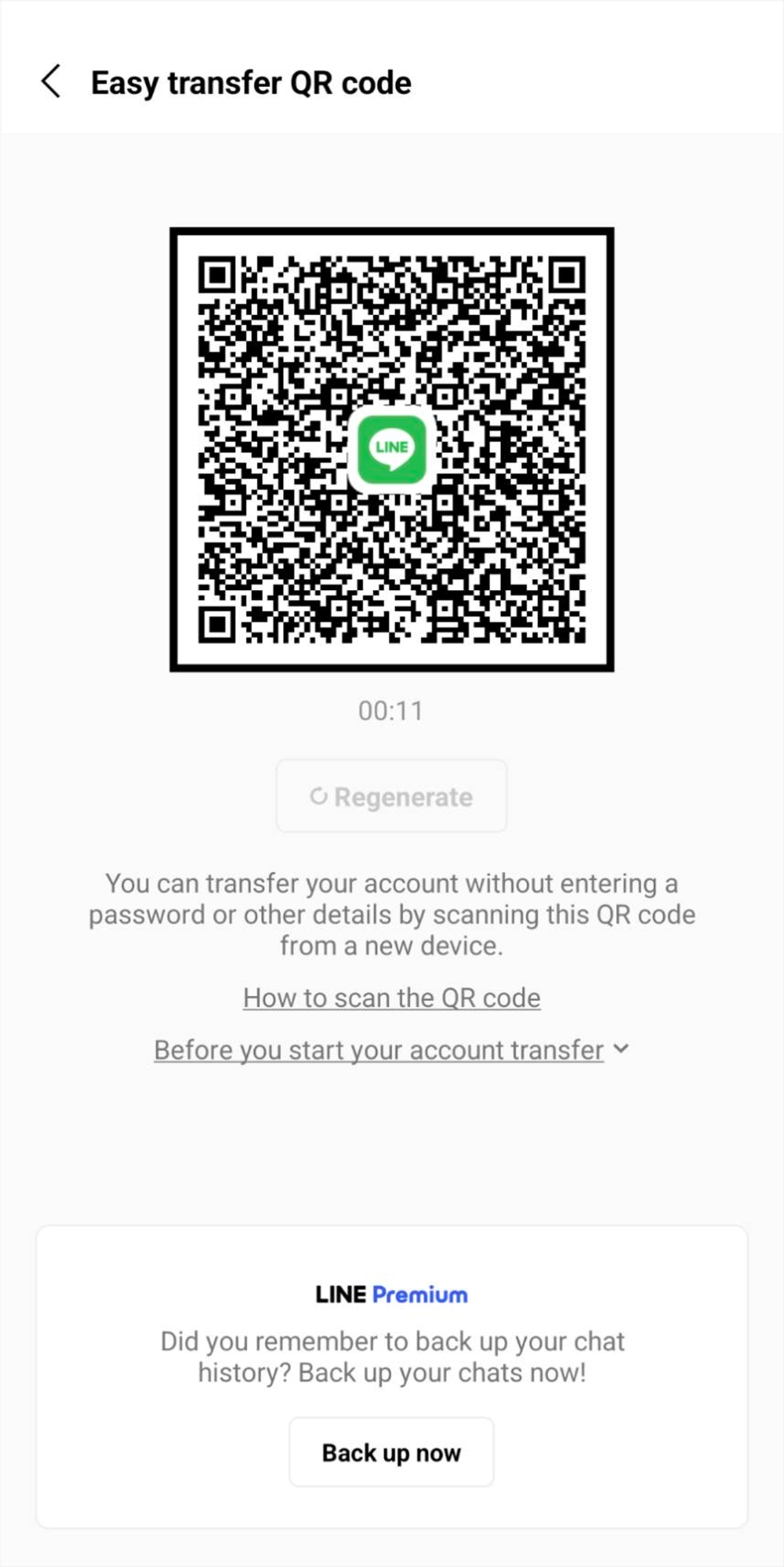
- Read the QR code with your new device
Read the easy transfer QR code you displayed on your previous device with your new device.
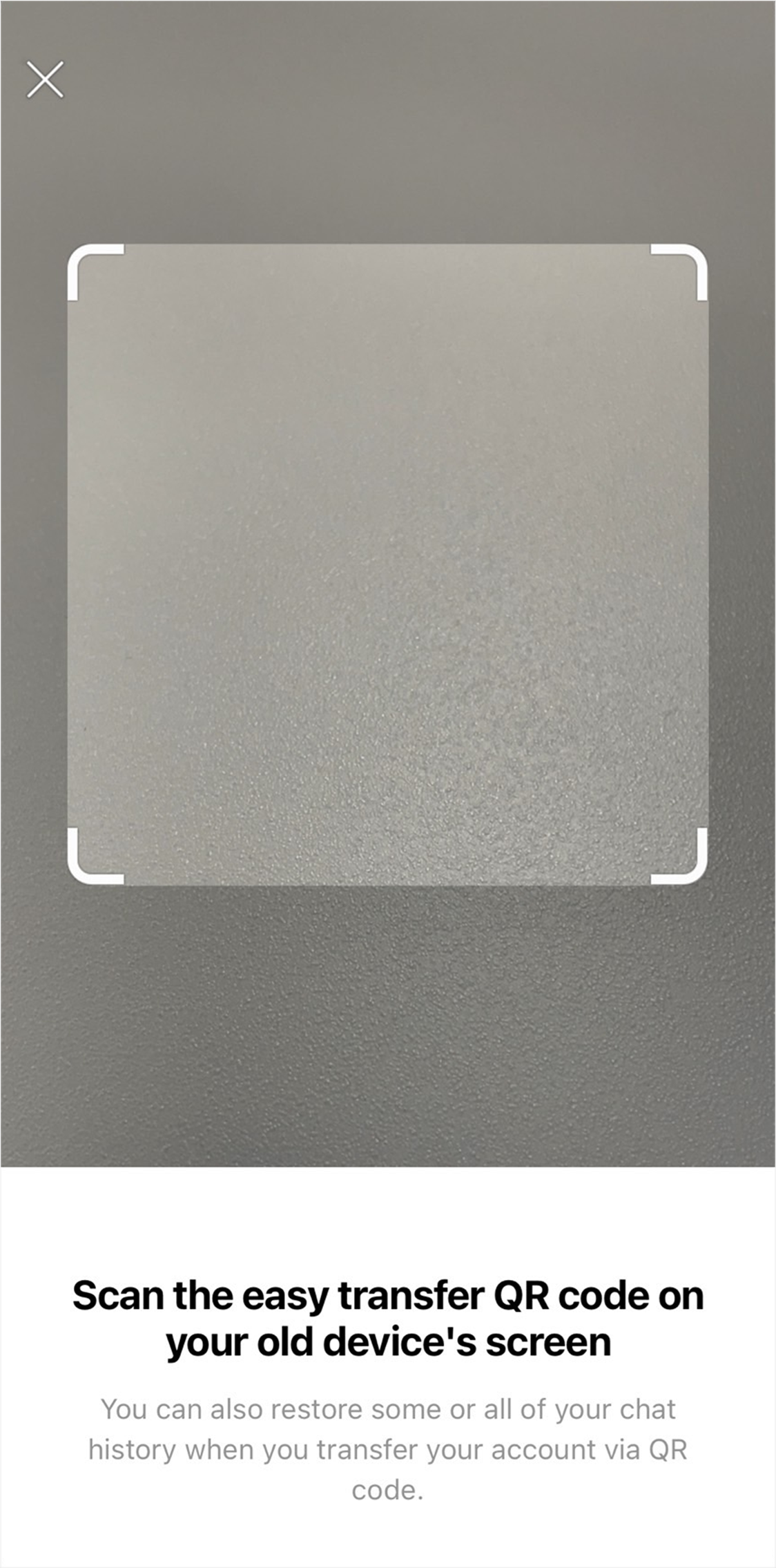
- Verify your identity with your previous device
After you scan the QR code, the message "Did you just scan this QR code?" will appear on your previous device.
If you were the one who scanned it, put a check for "Yes, I scanned the QR code myself," and tap Continue.
After that, verify your identity with the method you use to unlock your lock screen (e.g. facial recognition, fingerprint recognition, passcode).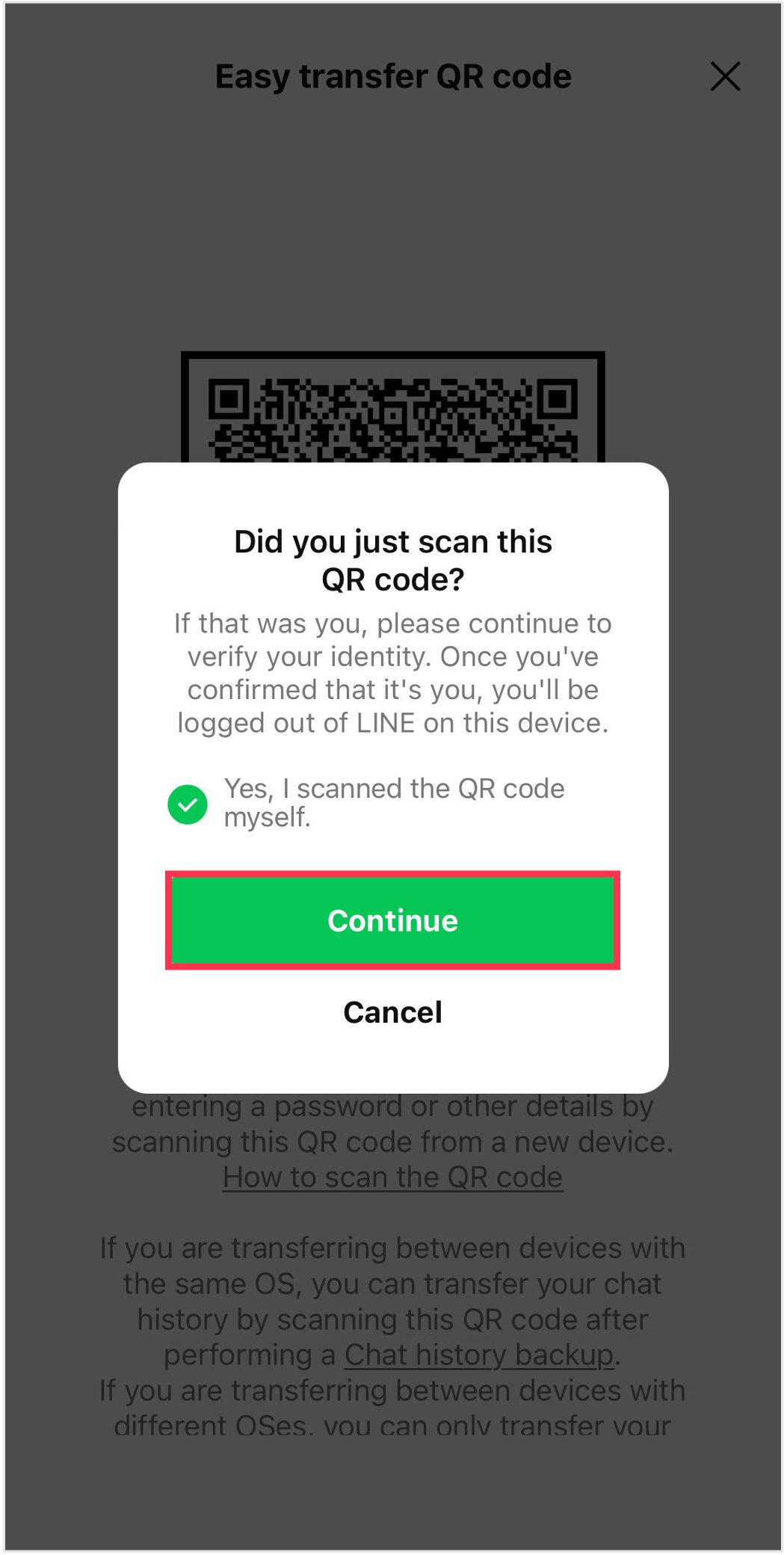
- Log in on your new device
Tap Log in on your new device.
Note: When you tap Log in on your new device, your account will be deleted from your previous device.
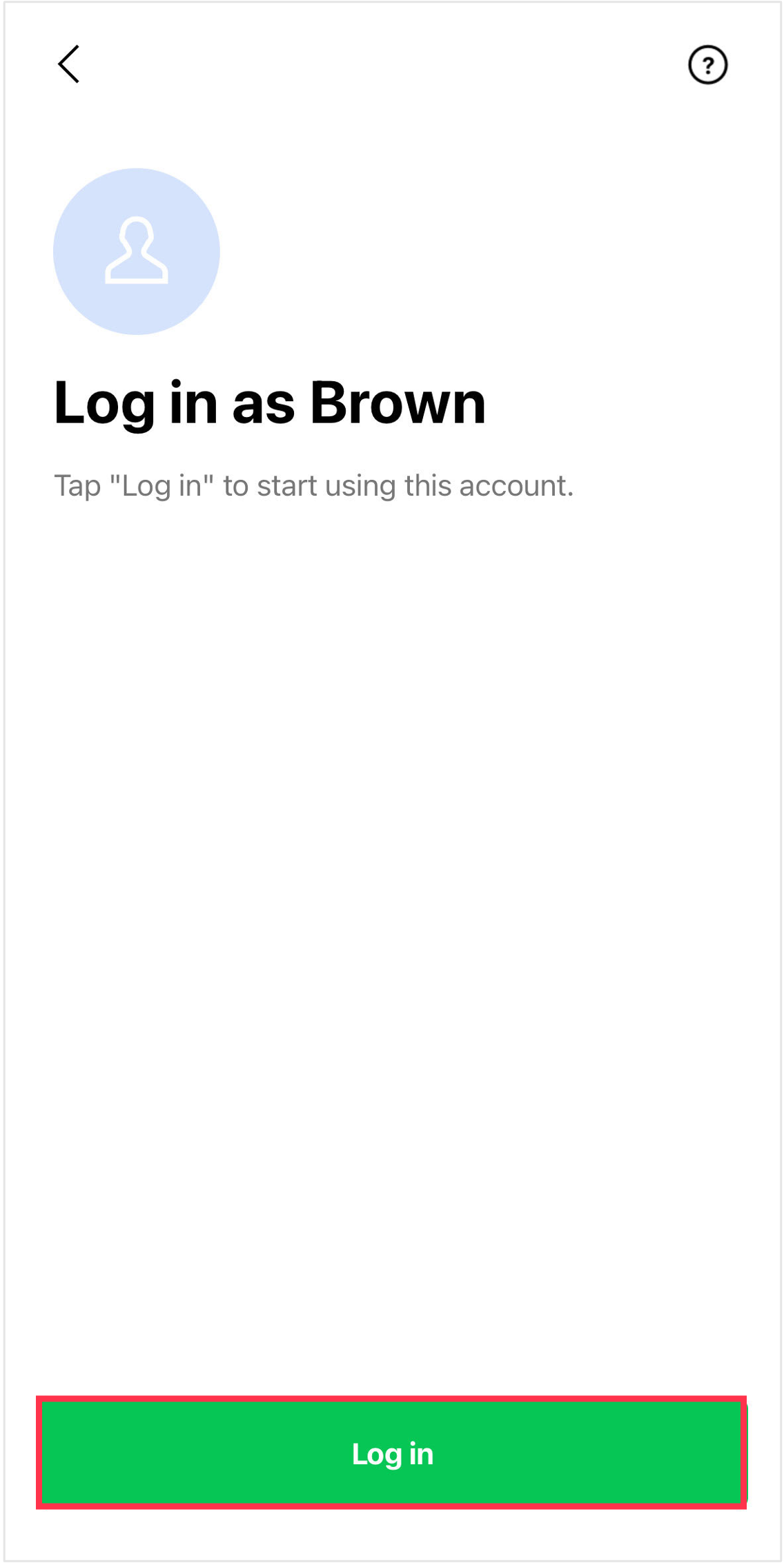
- Restore your chat history
Next, you'll restore your chat history.
Confirm the details shown, then tap Restore chat history > Continue.Even if you tap Continue, the restoration will continue. Please keep in mind that once you tap Restore chat history, LINE will become unavailable on your previous device.
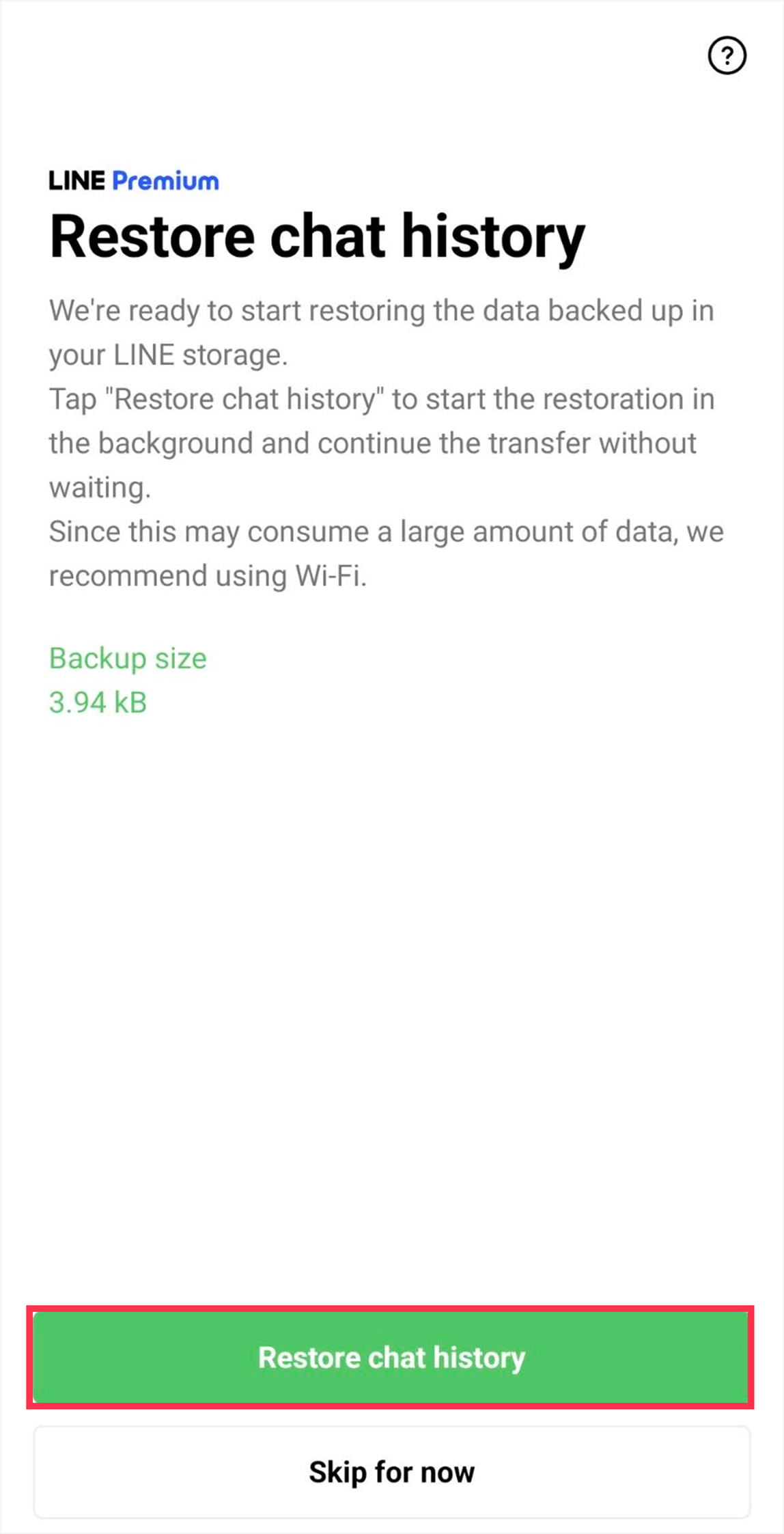
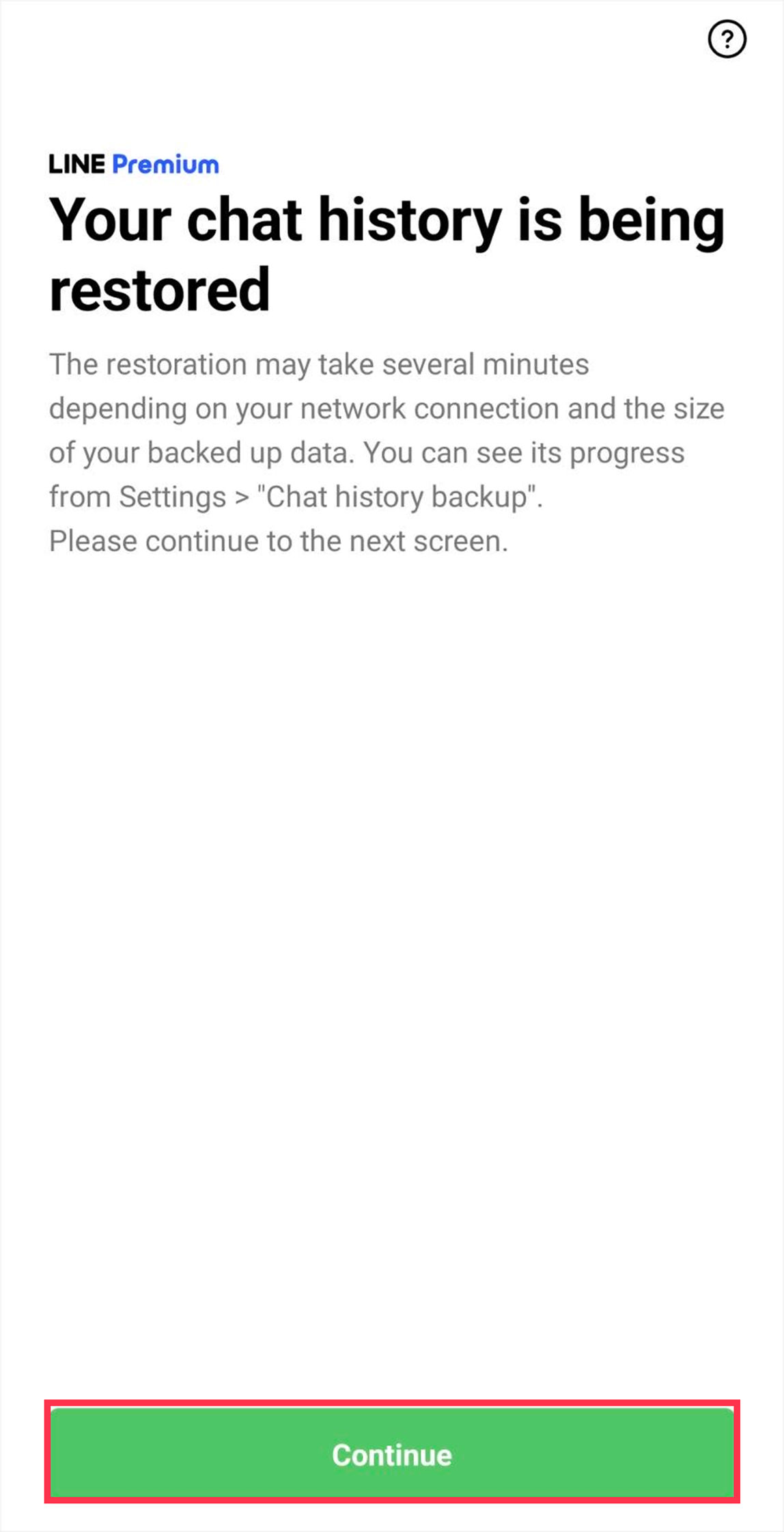
- Proceed through each step to transfer your account
Confirm the details shown on your new device and proceed through each step.
The details you are shown (e.g. settings for adding friends, age verification, notification settings) will vary depending on your situation.
When you see the Home screen, your account transfer is complete.
Make sure to keep your registered information current and continue having fun using LINE safely!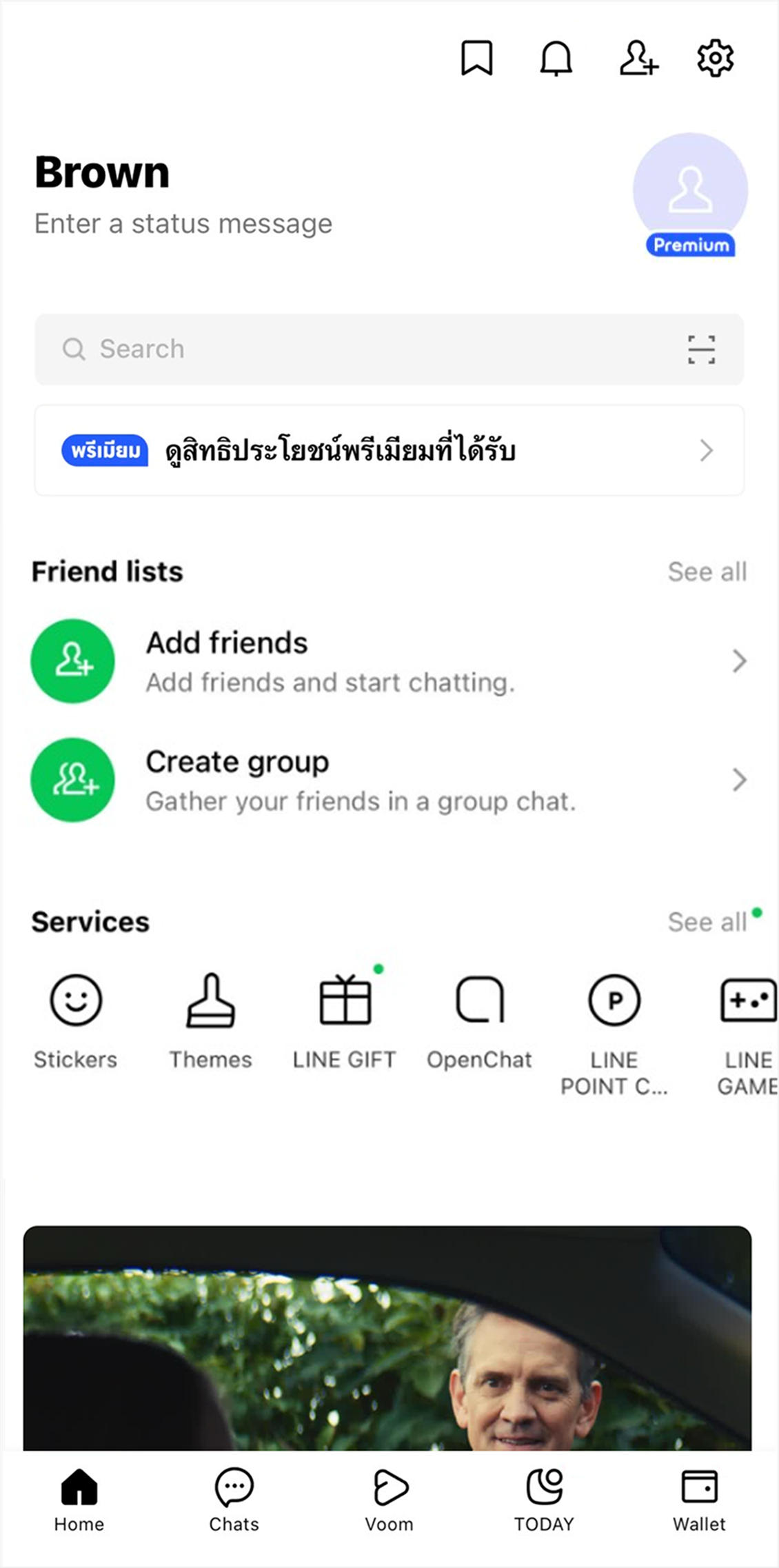
Note: If you changed your phone number as well as your device, you'll need to manually update your phone number on the LINE Settings screen after transferring your account.
For more information on how to change your phone number, see Changing your phone number.
Note: After tapping the Chats tab, if a pop-up message saying "Restoring chats" appears, that means your chat history is still being restored.
To check the progress, tap either See progress or go to Settings > Chat history backup or Back up and restore chat history.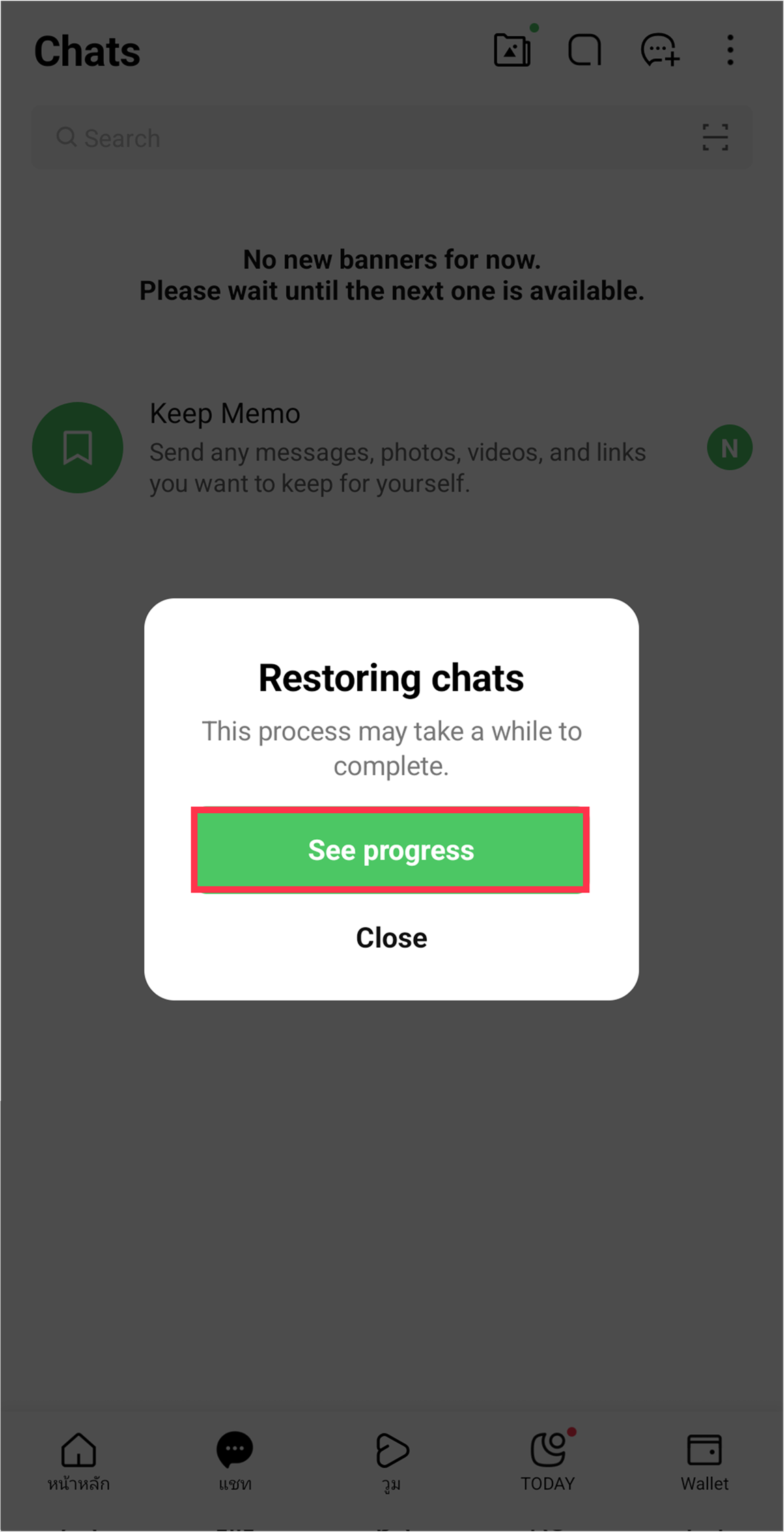
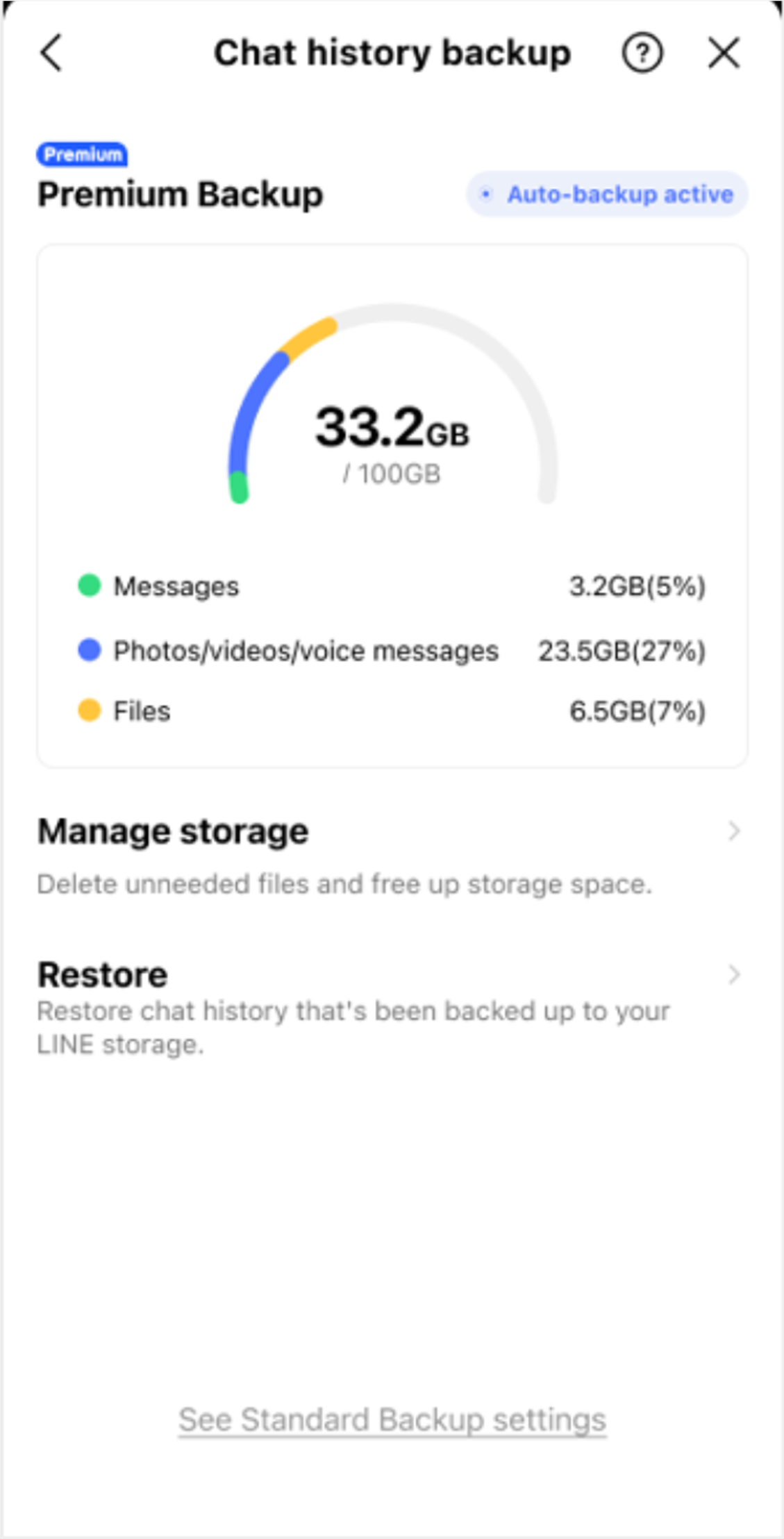
Transfer steps
What you actually see on your smartphone may vary from the contents of this page.
When transferring your account, please follow what you see on your smartphone.
- Open LINE on your new device
Open LINE on your new device and tap Log in.
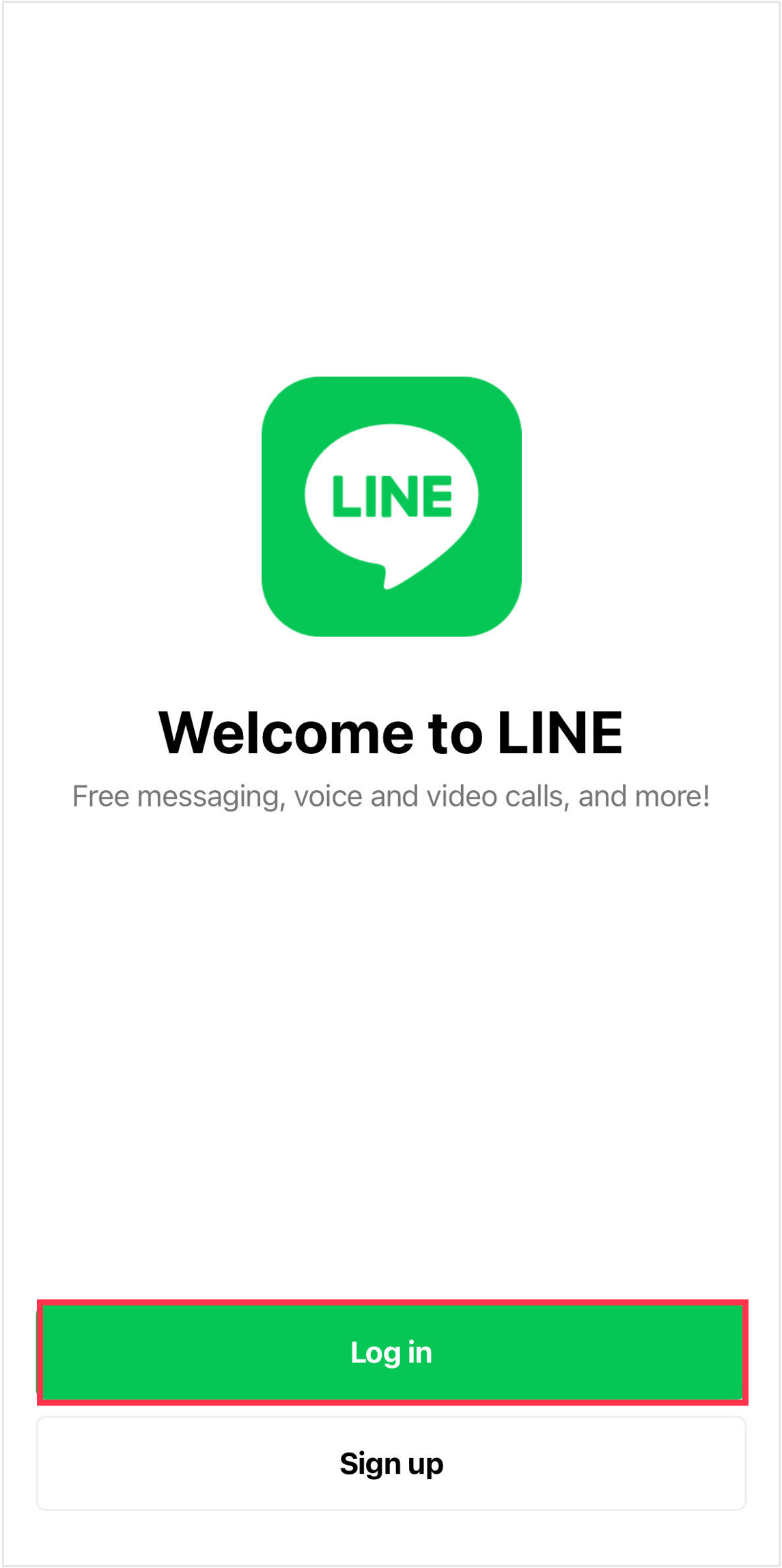
- Tap Log in with another method
Log in with your phone number by following the steps below.
From the menu shown, tap Log in with another method > Log in with phone number.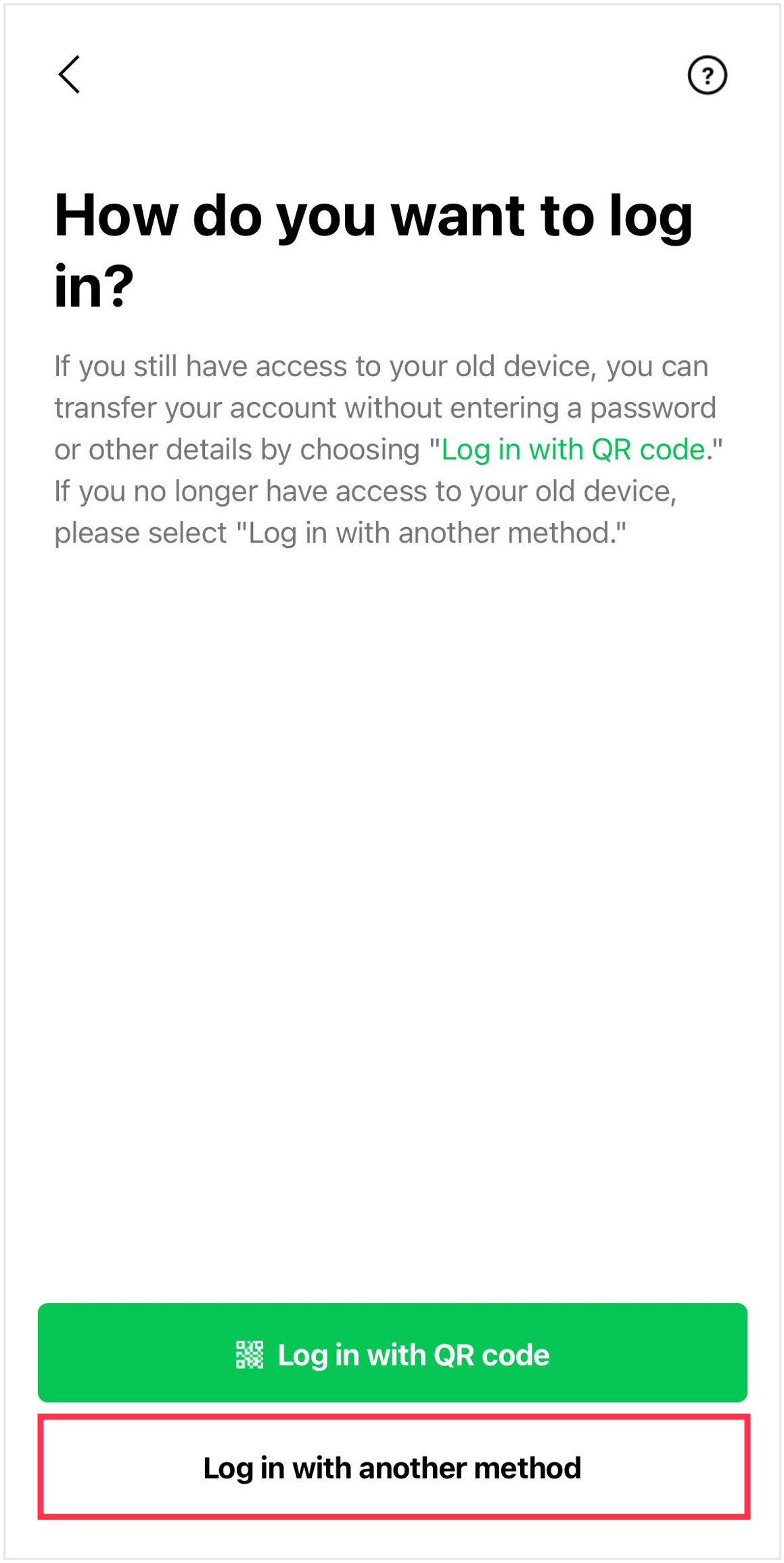
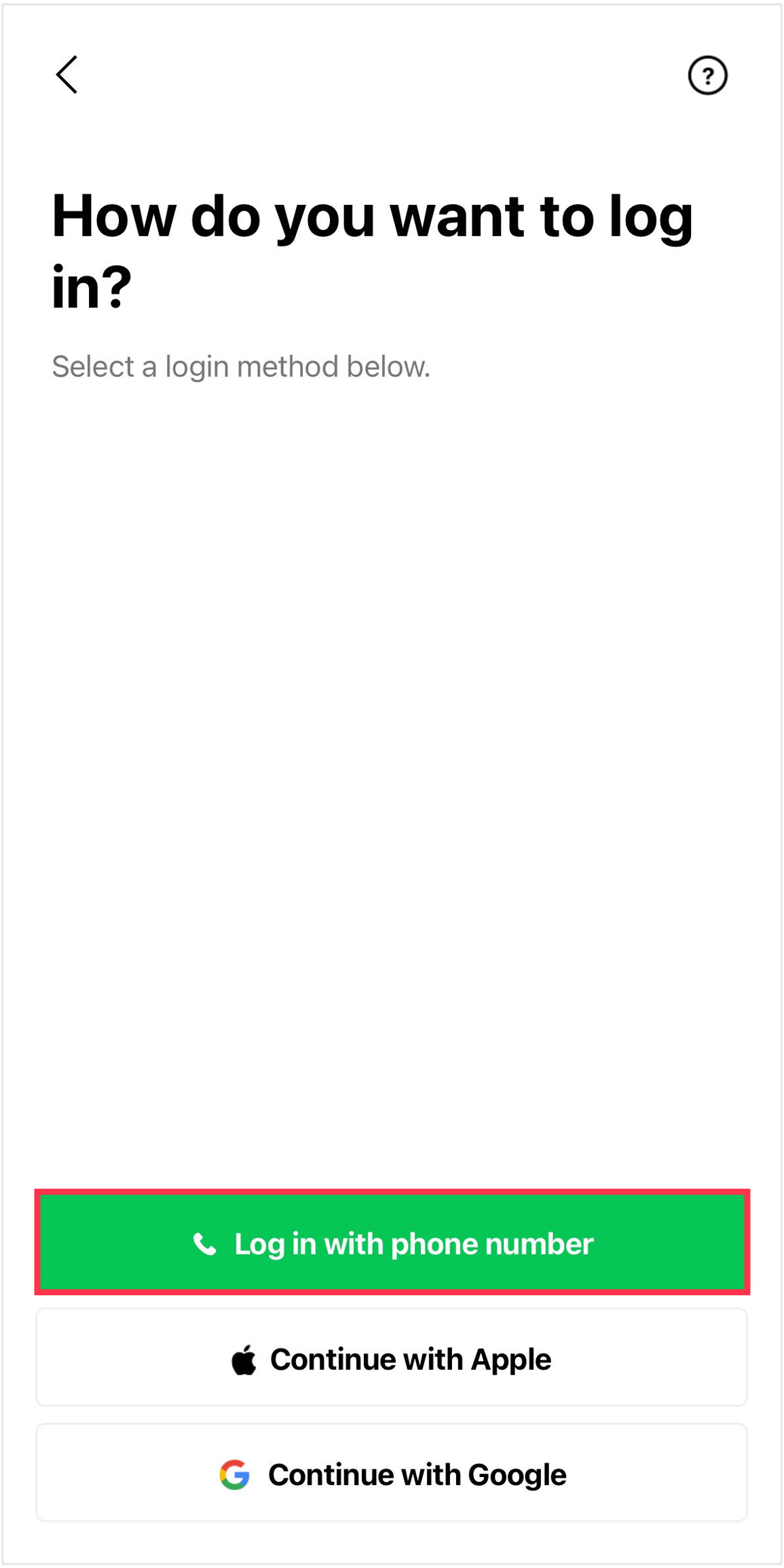
Note:
- For information about how to transfer your account with an Apple ID, see Transferring your LINE account with your Apple ID/Google account.
- You can no longer use Facebook to log in as of mid-January 2024.- Enter your phone number and then enter the code you receive via text message
Enter the phone number of your current smartphone (the new device you'll be using) and tap the arrow.
Enter the verification code you receive via text message.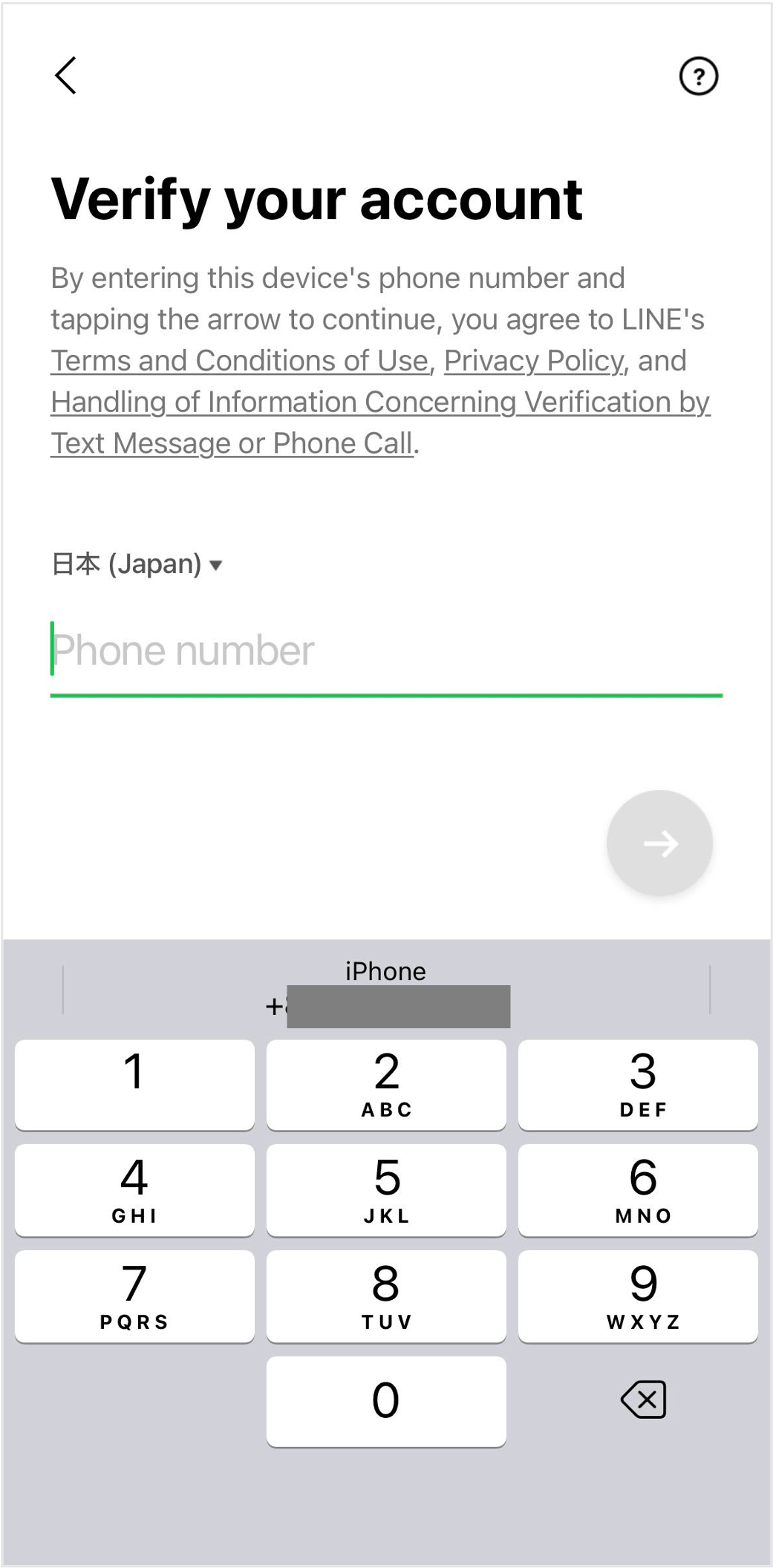
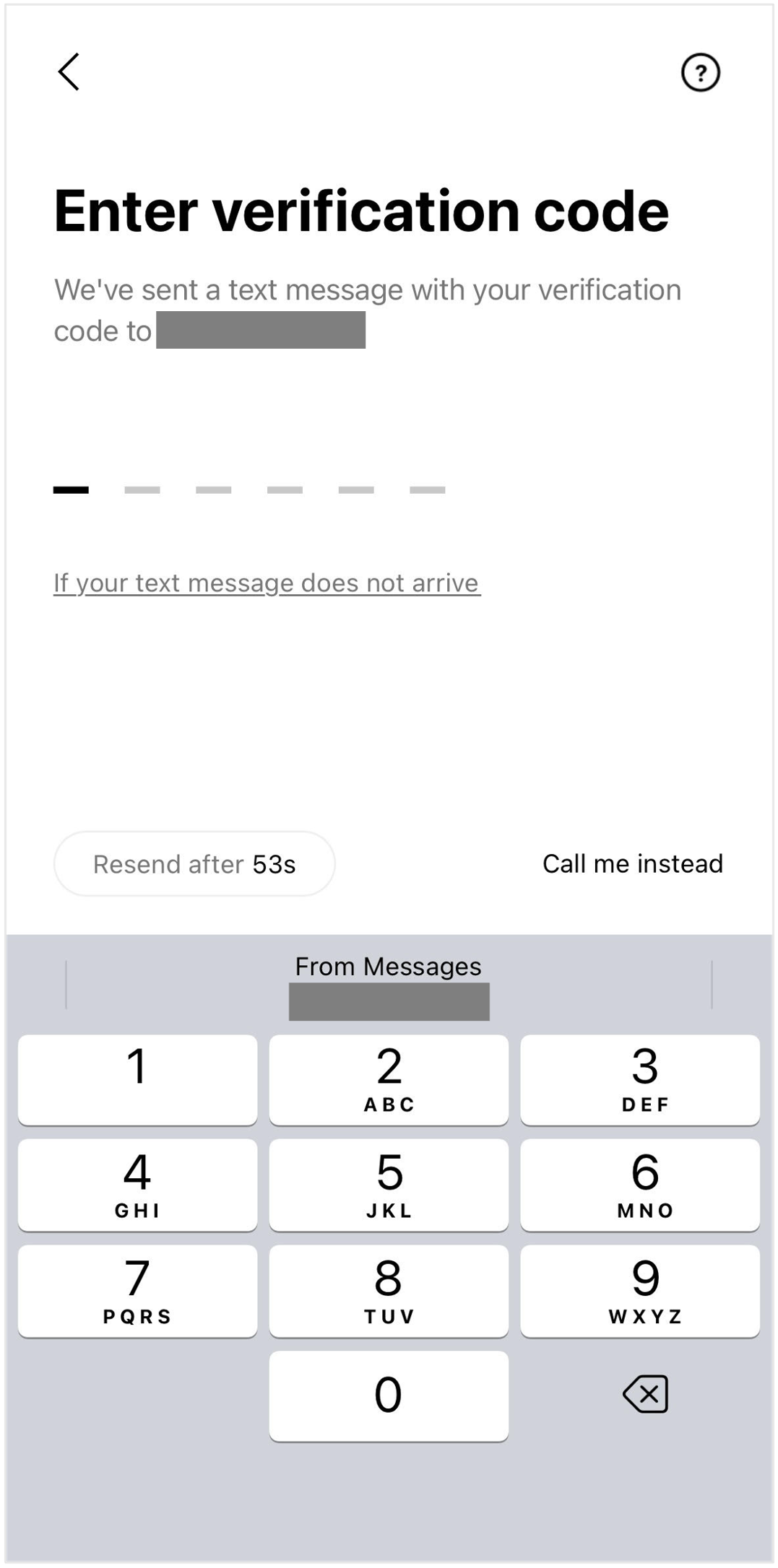
- Confirm that the information shown is yours
Confirm that the information shown is your correct information.
If your information is correct, select Yes, that's my account to proceed to the next step.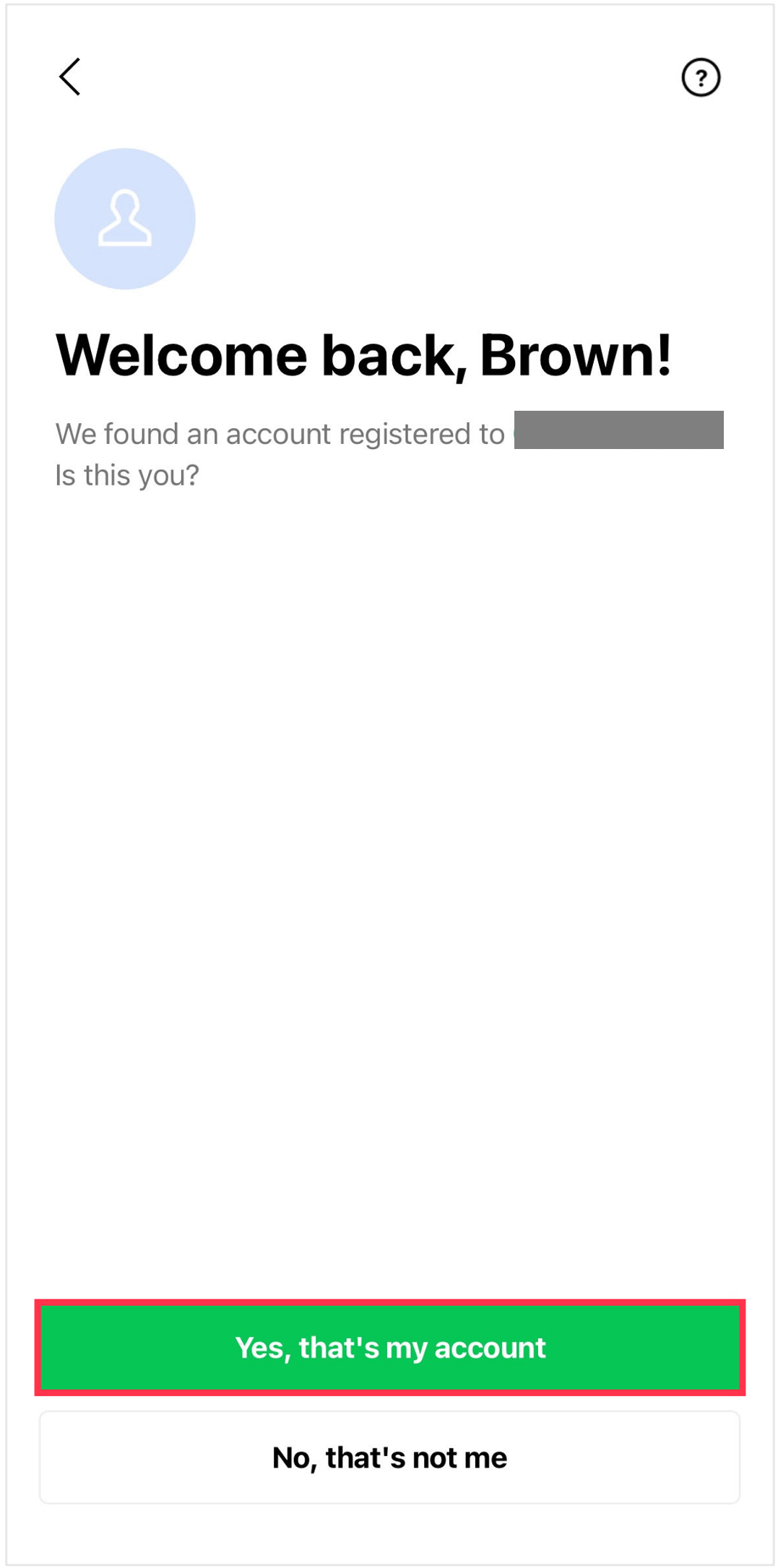
- Enter your password
Enter your previously registered LINE password and log in to LINE on your new device.
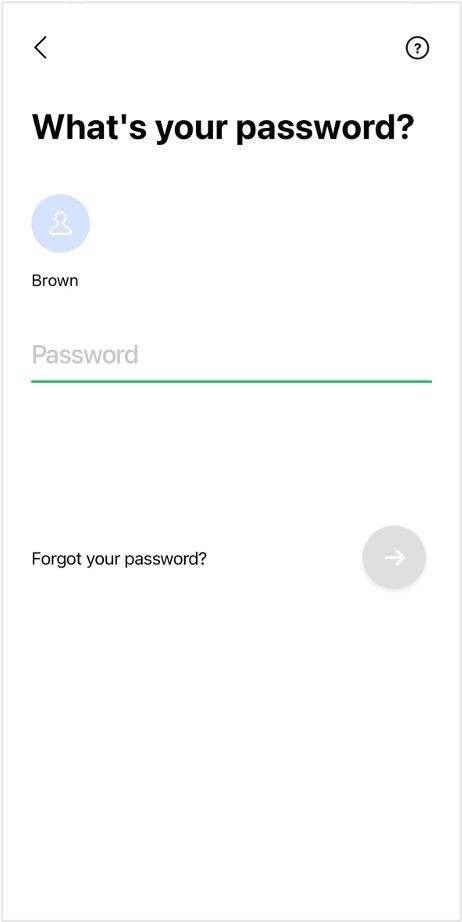
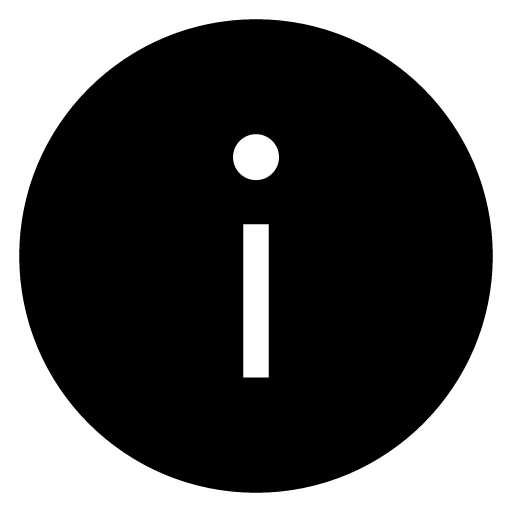 If you forgot your password:
If you forgot your password:Please reset it by referring to [When transferring your LINE account] If you forgot your password. When you reset your password, your Premium Backup data will be deleted.
If you no longer have your previous device and don't remember your password, you will not be able to restore your data using Premium Backup.
- Restore your chat history
Next, you'll restore your chat history.
Confirm the details shown, then tap Continue.
Please be aware that once you tap Continue, LINE will become unavailable on your previous device.iOS ←→ iOS / Android ←→ Android
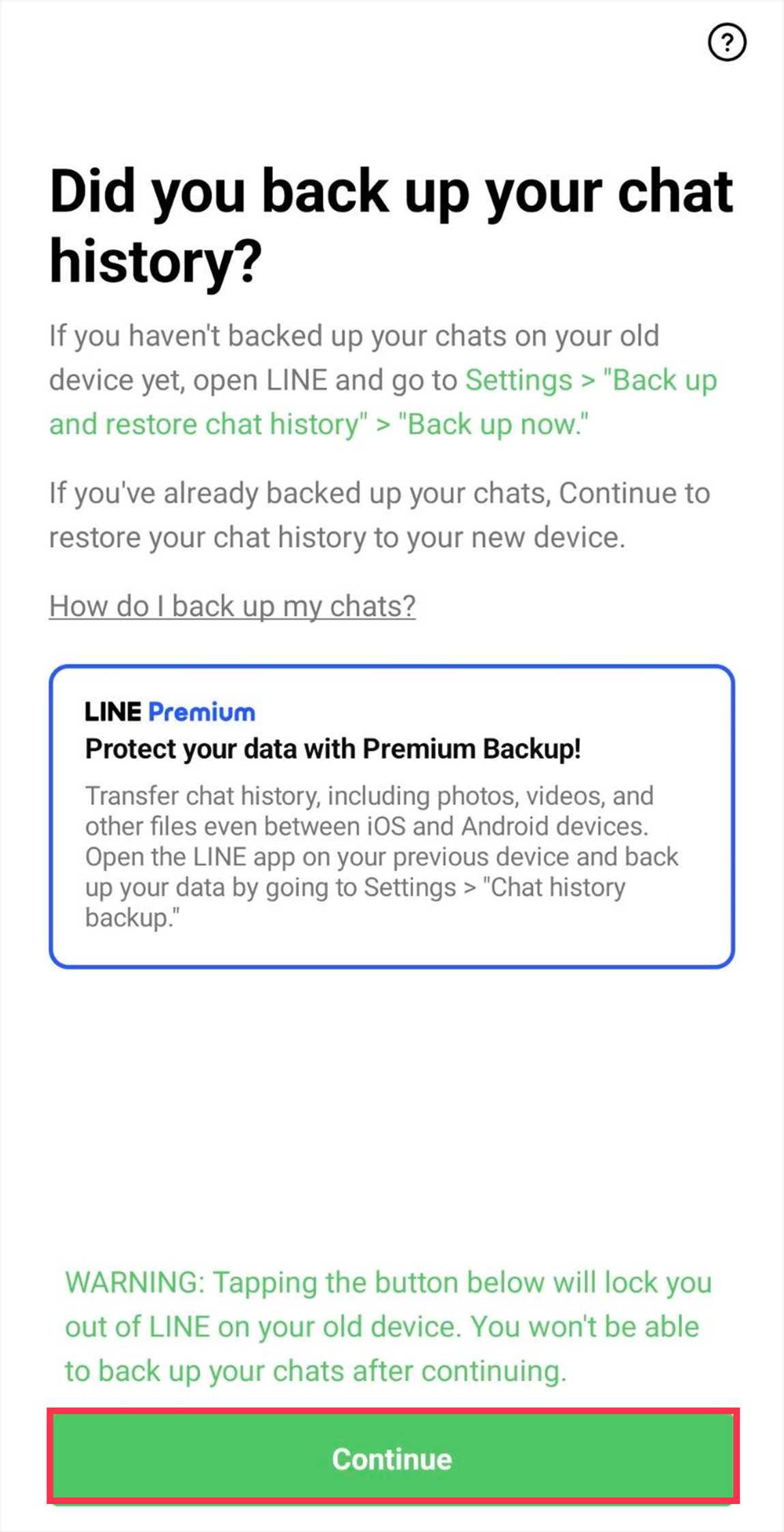
iOS ←→ Android
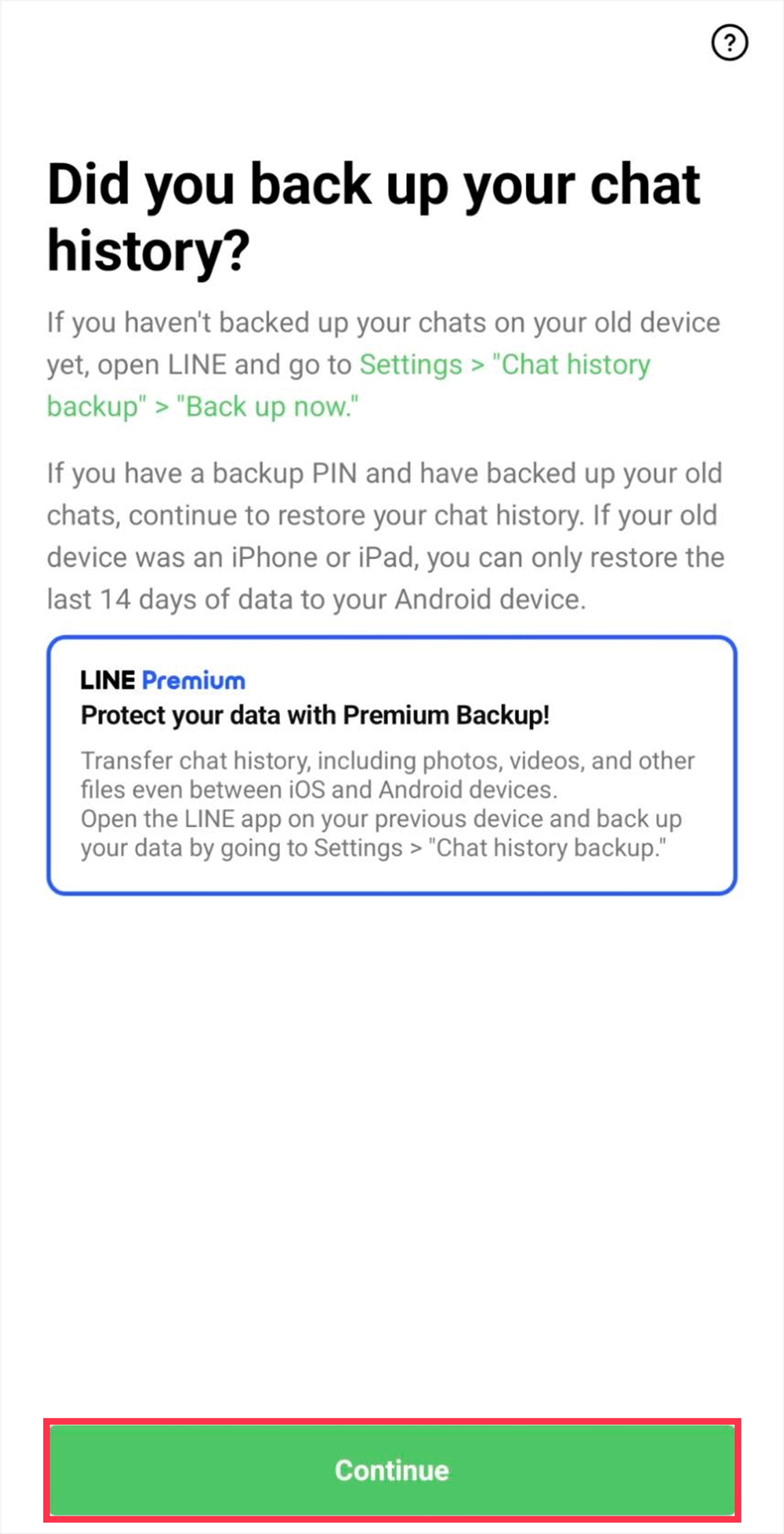
To restore your chat history, tap Restore chat history > Continue.
If you tapped Skip restoration, you can back up your chat history by tapping the Home tab > Settings > Chat history backup or Back up and restore chat history > Restore > Restore.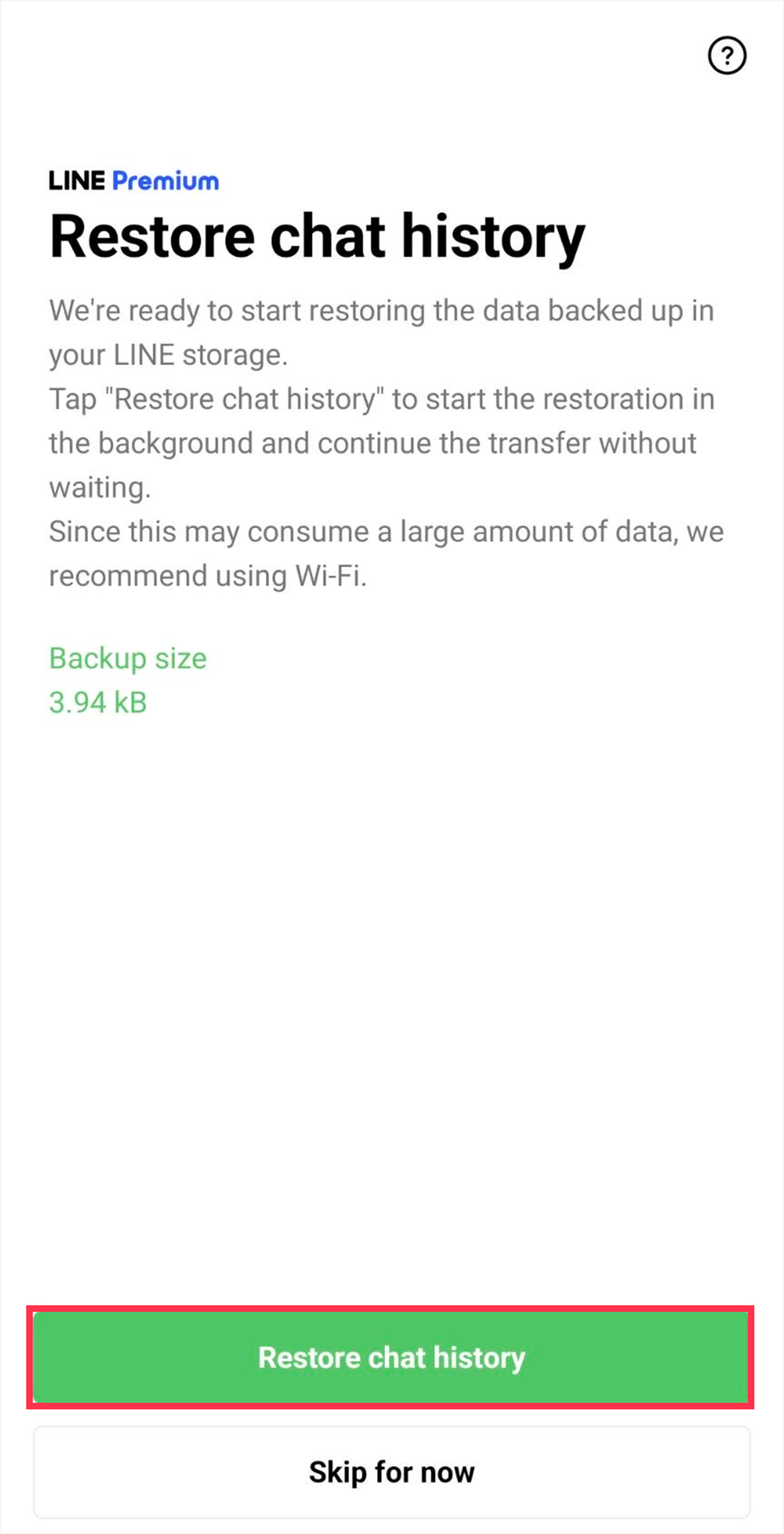
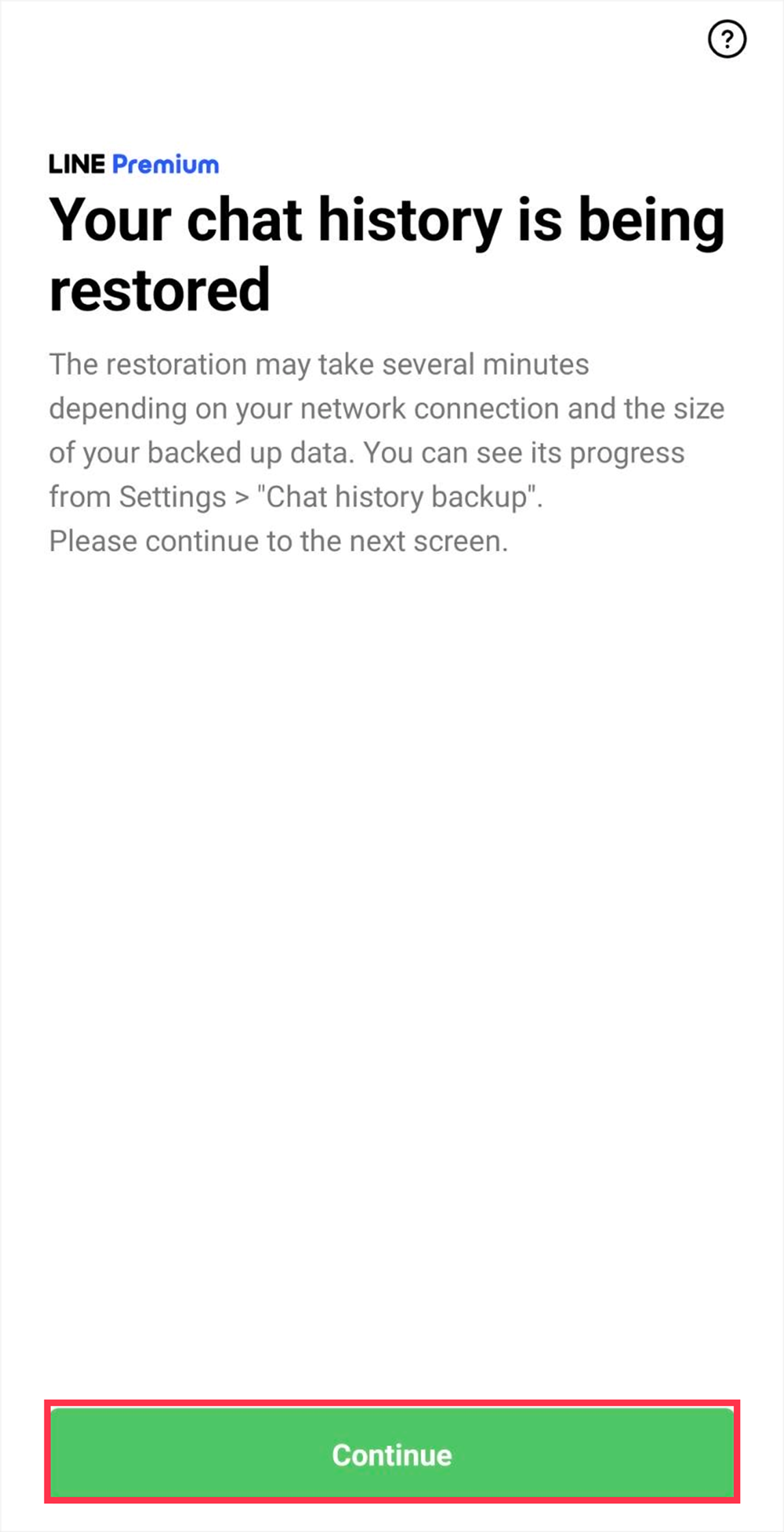
- Proceed through each step to transfer your account
Confirm the details shown on your new device and proceed through each step.
The details you are shown (e.g. settings for adding friends, age verification, notification settings) will vary depending on your situation.
When you see the Home screen, your account transfer is complete.
Make sure to keep your registered information current and continue having fun using LINE safely!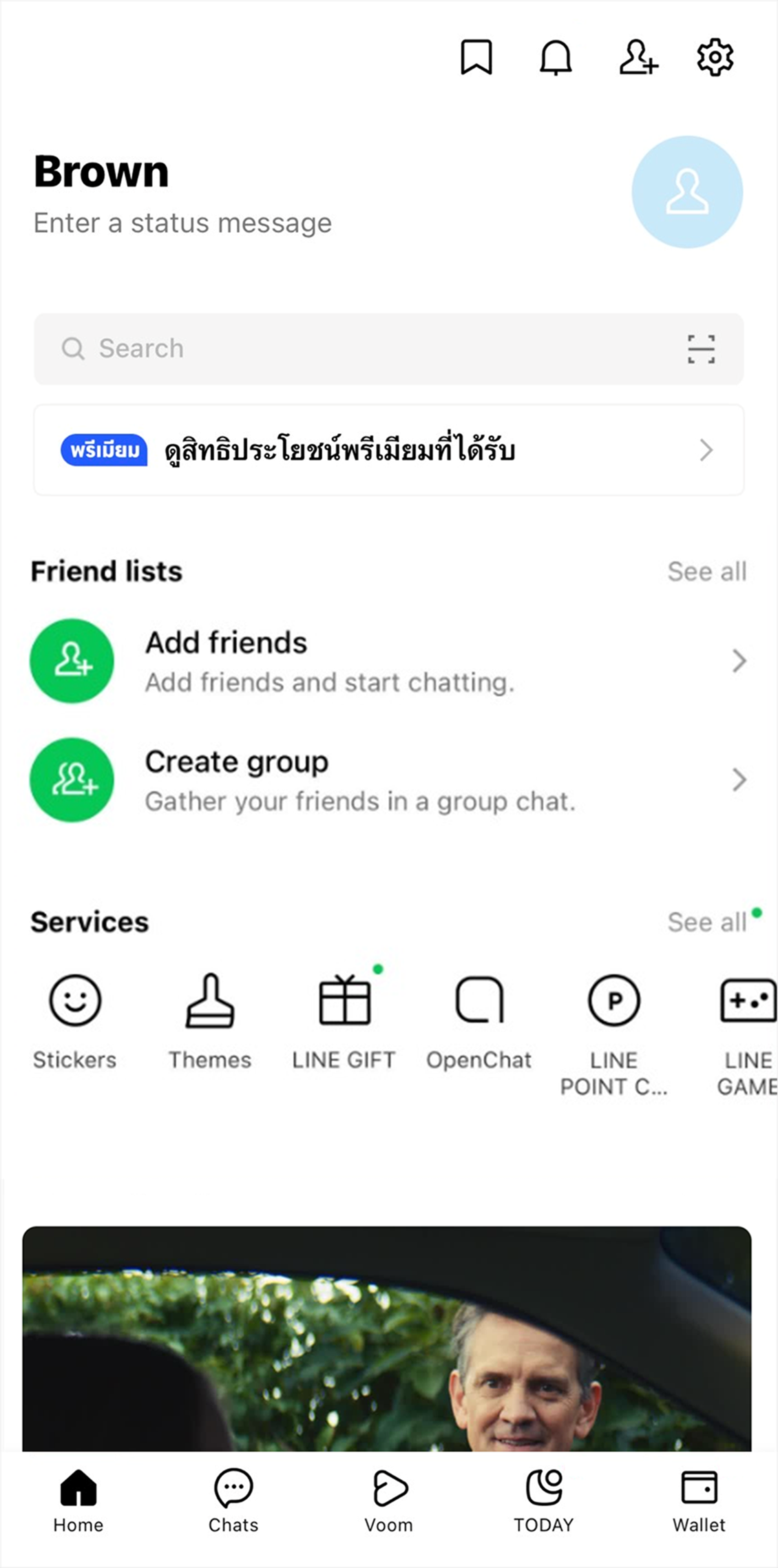
Note: After tapping the Chats tab, if a pop-up message saying "Restoring chats" appears, that means your chat history is still being restored.
To check the progress, tap either See progress or go to Settings > Chat history backup or Back up and restore chat history.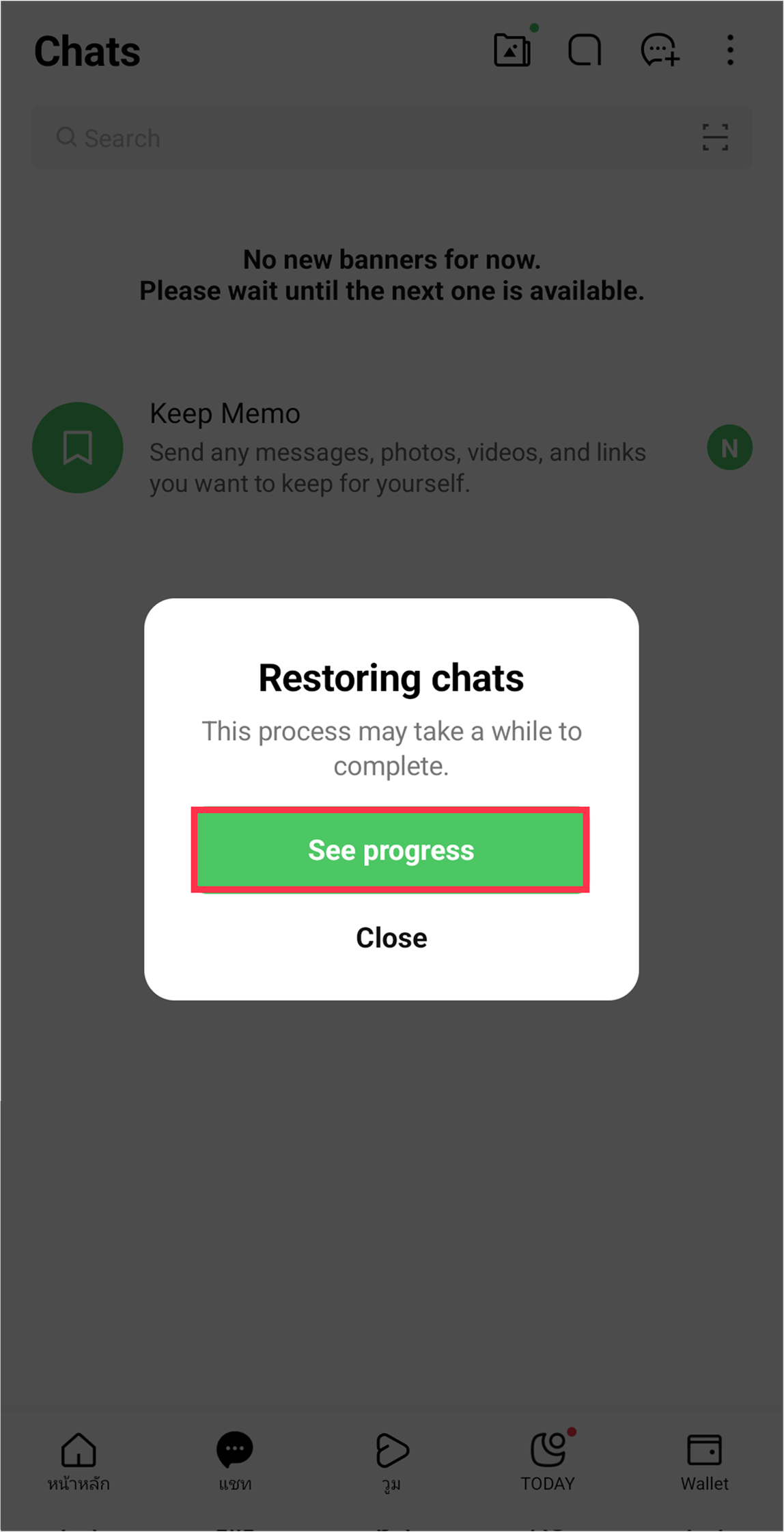
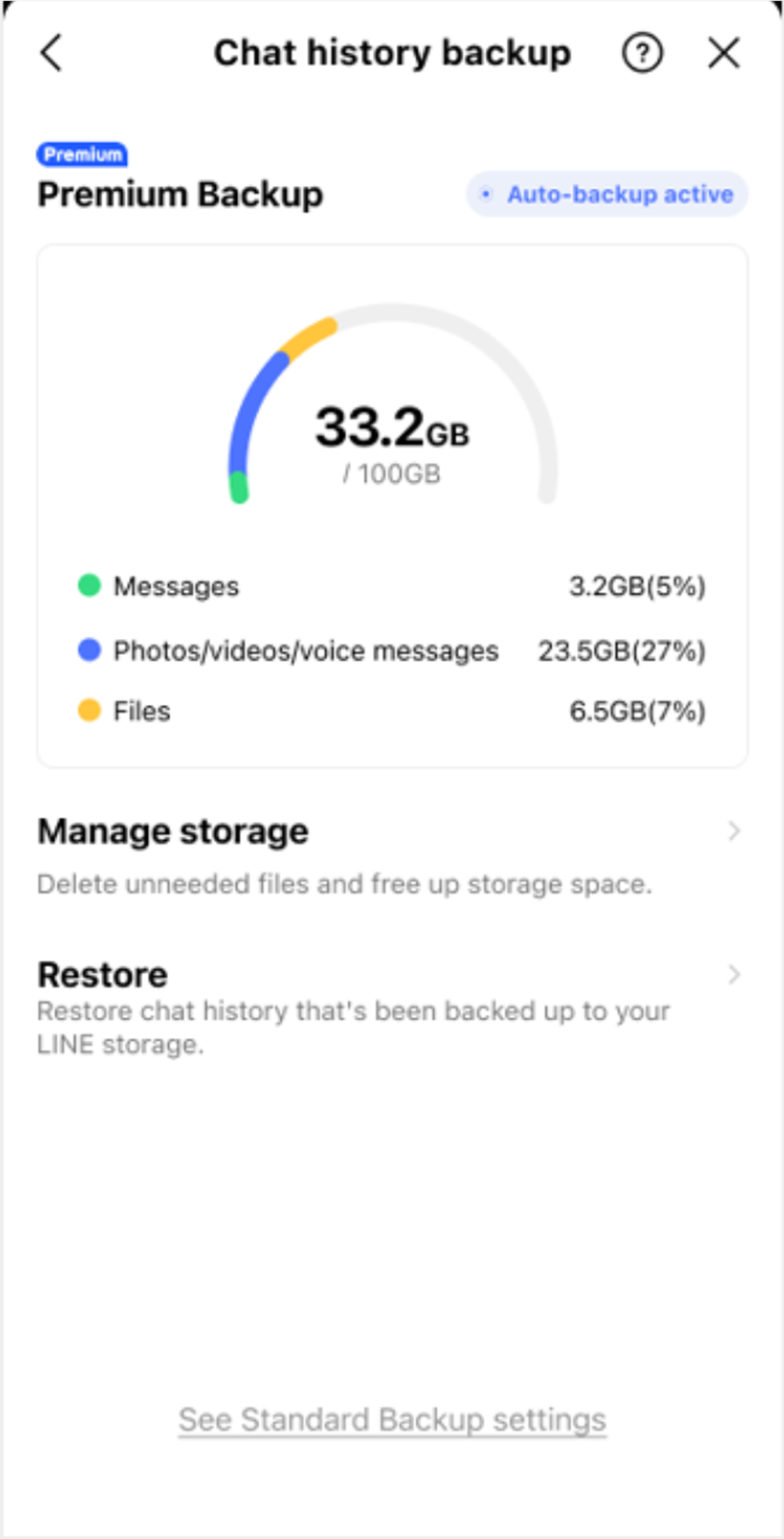
If you're having issues transferring your account
Check our Help center for assistance for the issue you're having.